Annotations
Use Annotations to tag important milestones and events to understand which initiatives are driving the most growth.
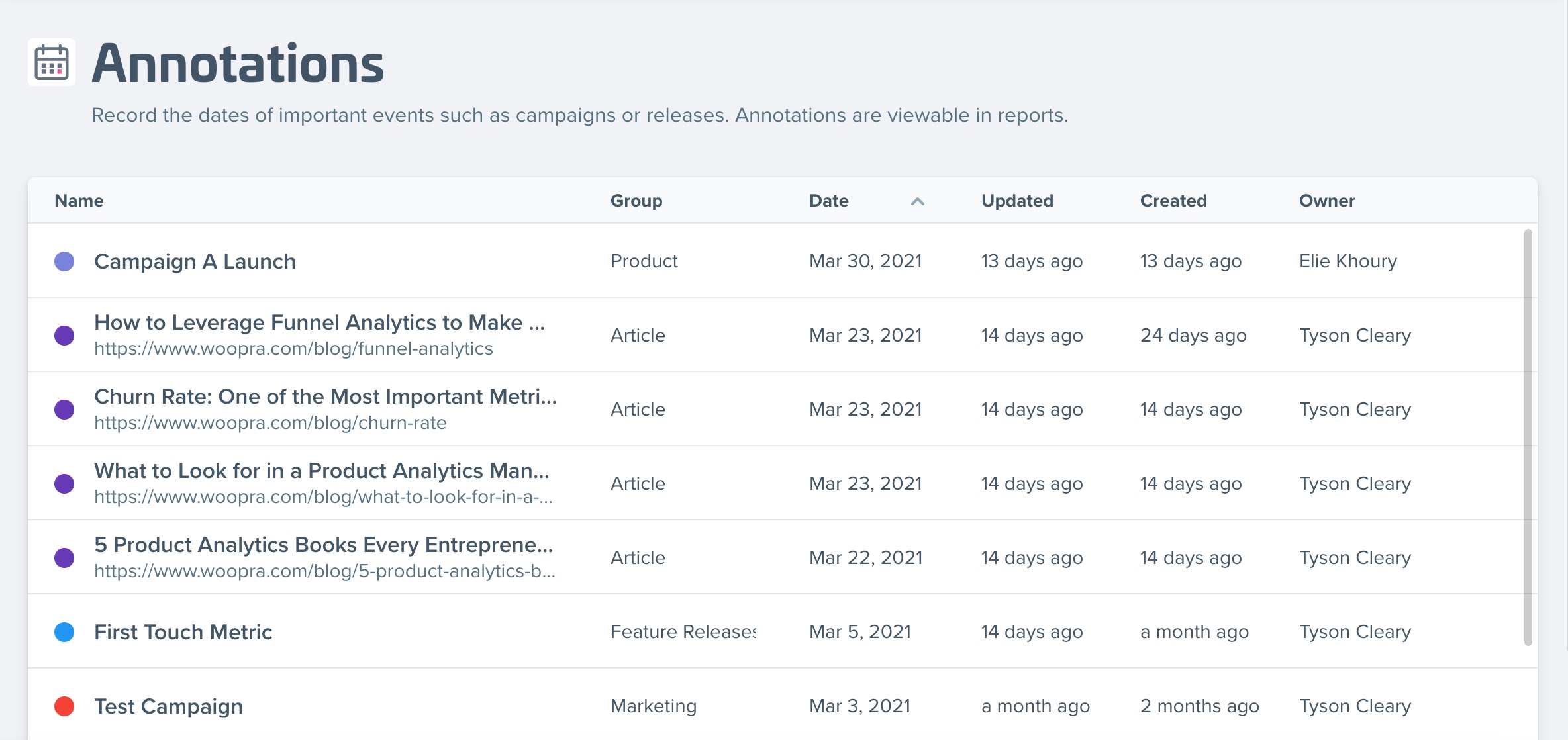
Annotations can help record and tag different events to clearly see what impact they had on conversions, growth, and engagement. You can add any important event such as a new feature launch, the start of a campaign, the beginning and end of financial quarters, and much more! Once you create Annotations, you can clearly see them marked in Trend Reports and also use them in your Timeframe sections.
How to add Annotations
Navigate to the Configure section and click on Annotations on the left. From there, you can enter the title and description of the Annotation, as well as the event date.
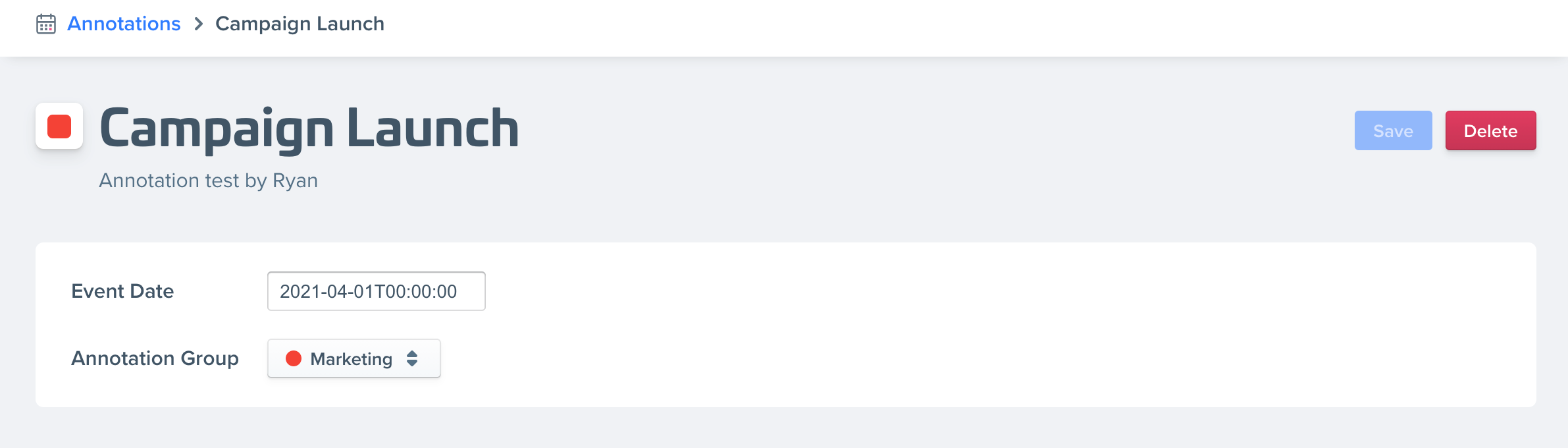
Next, you can select the Annotation Group. This is to organize your Annotations into categories. For example, you could have a Marketing Campaign group or a Feature Release group.
To create a new group, click on the dropdown and select "Manage Annotation Groups."
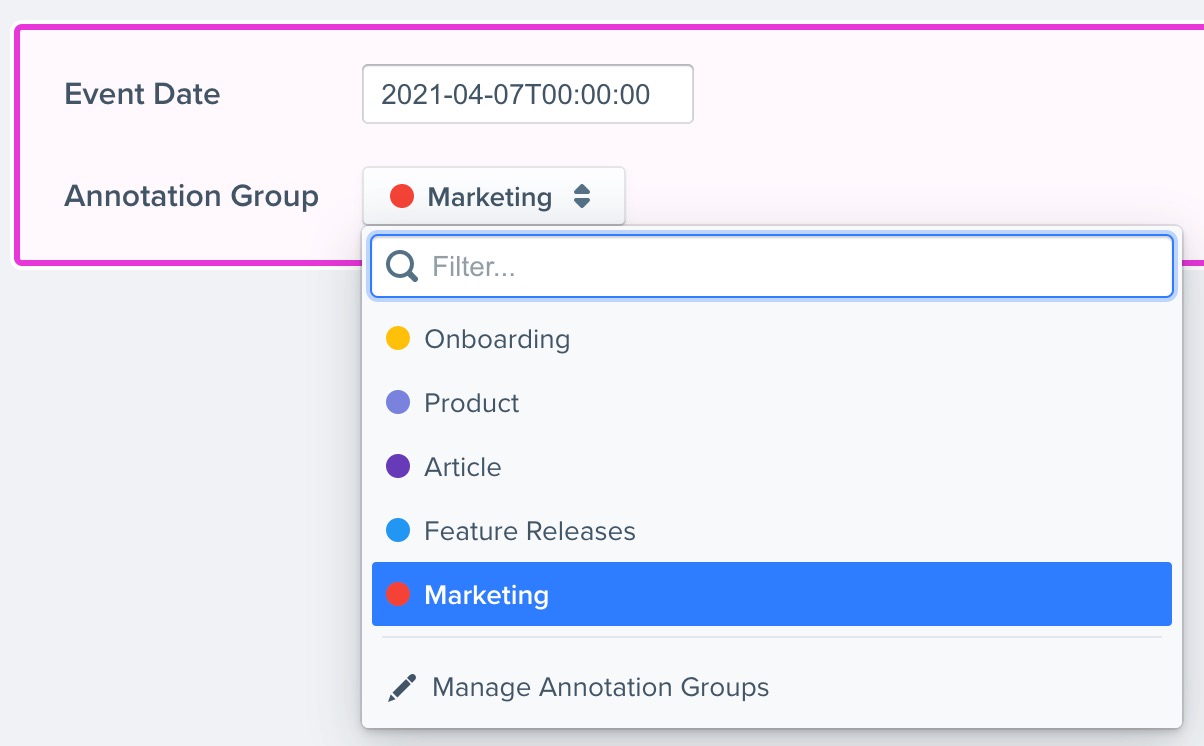
After selecting, you can create a new group.
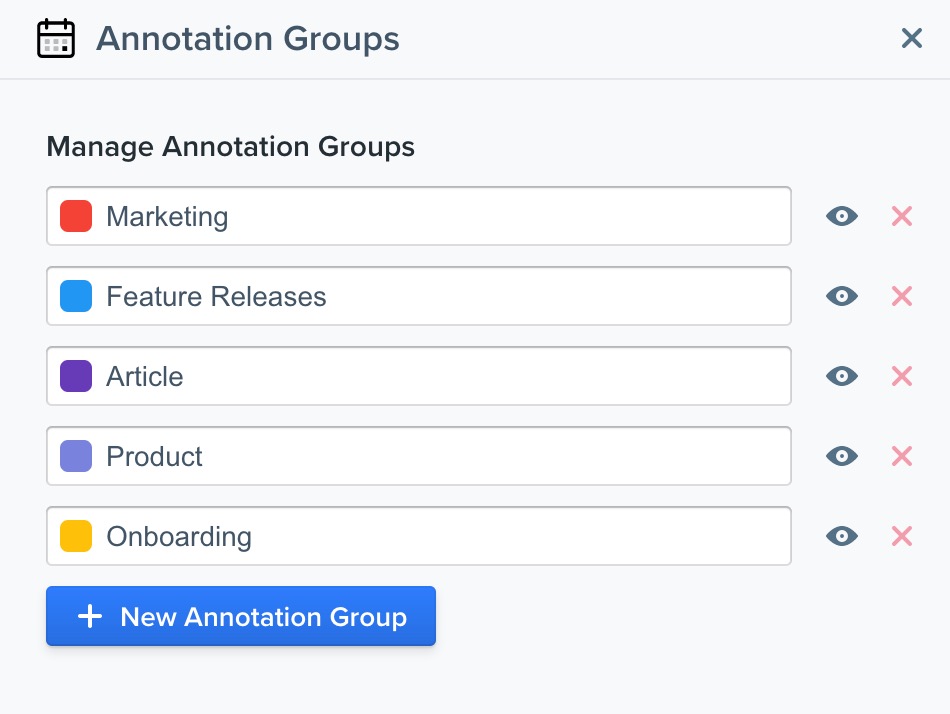
Using Annotations in Reports
Viewing Annotations
In a Trend Report, you can show or hide Annotations by clicking on the Annotation icon.
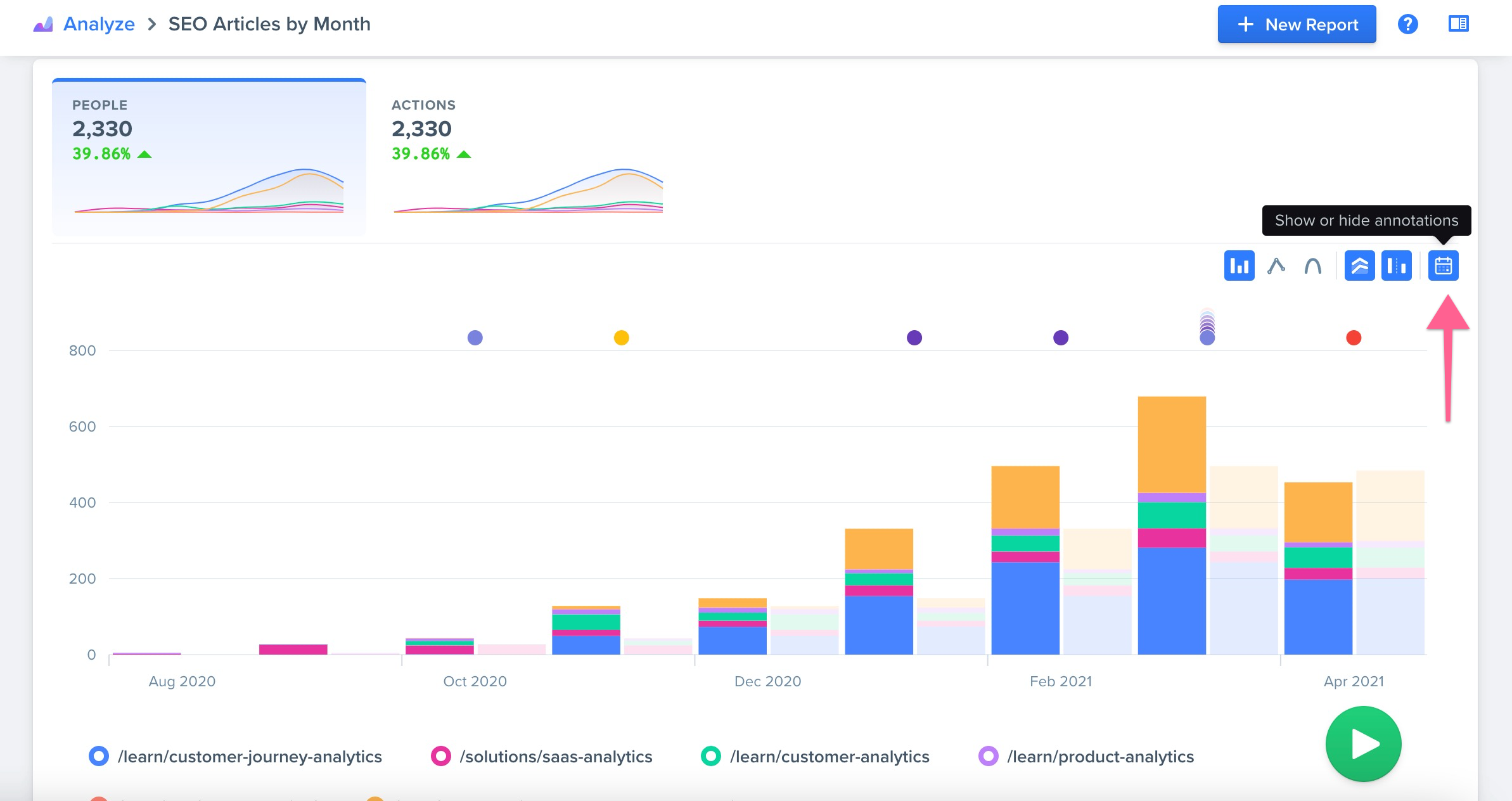
When you show the Annotations, you'll see them marked on the Trend Report graph.
Hover over the Annotation dots to see more information.
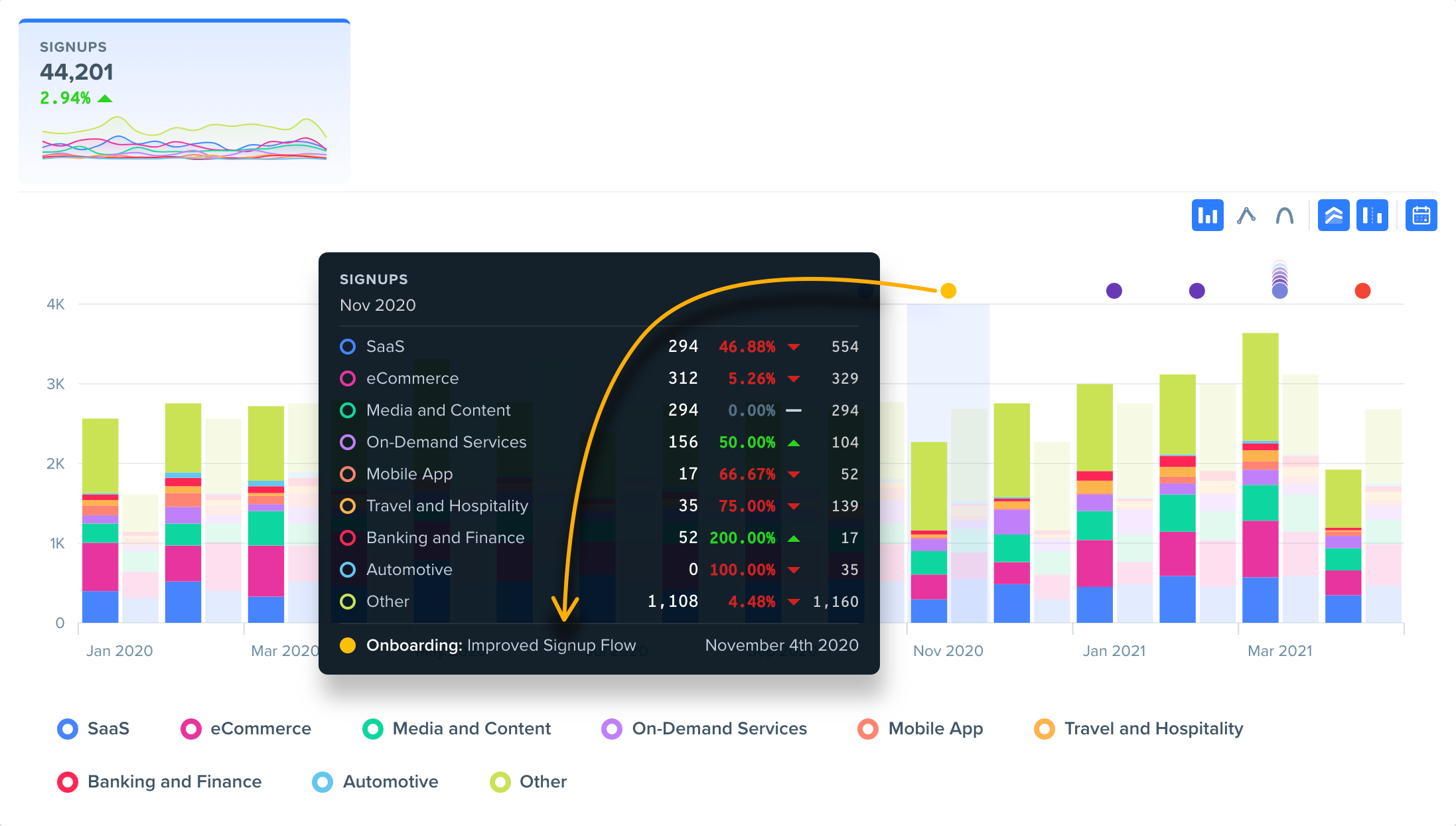
Using Annotations in the Timeframe
You can also use Annotations to select the Timeframe in reports. To do so, select the Timeframe starting or endpoint, and switch to the Annotations tab at the top.
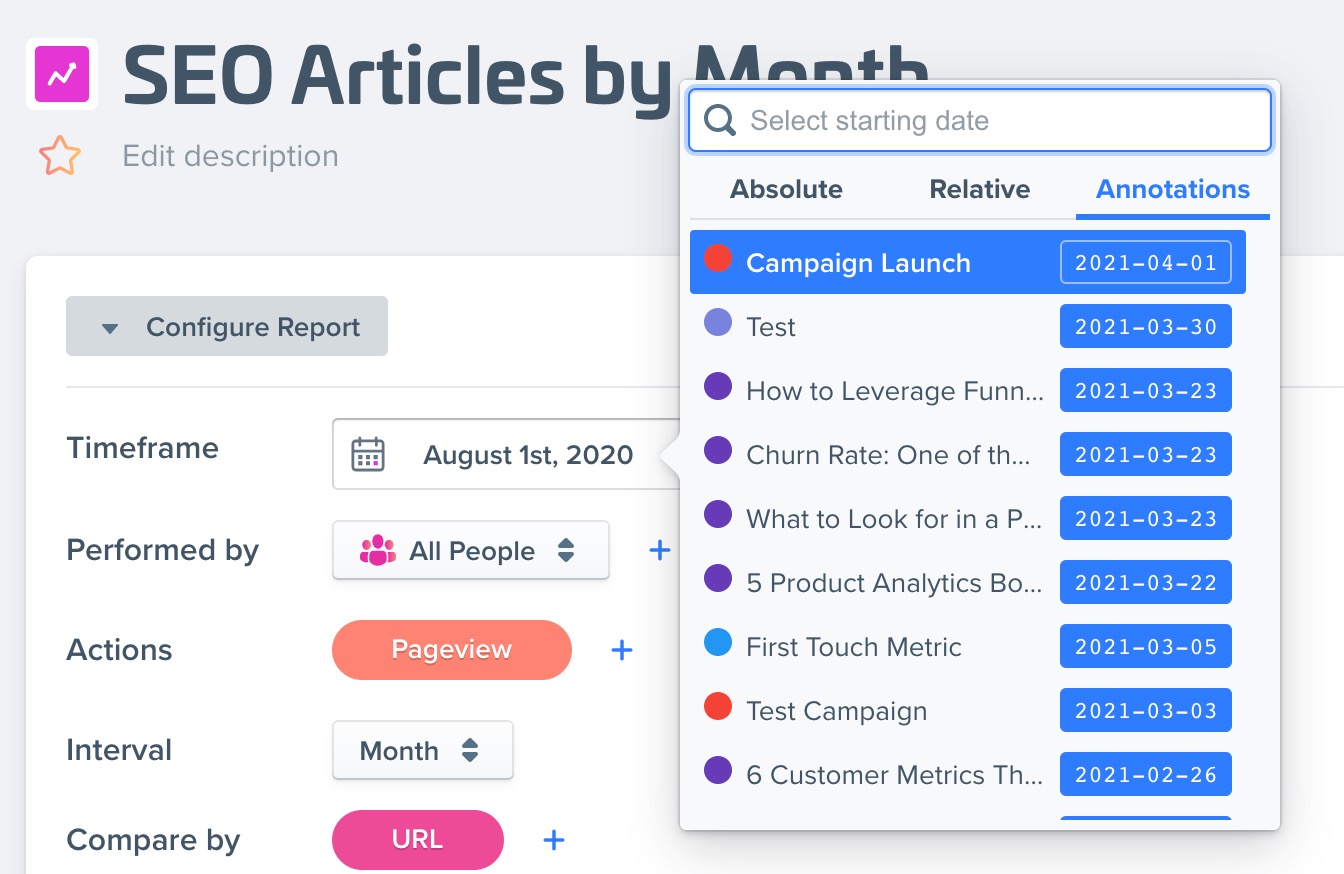
After selecting, this will automatically use the date from the Annotation.
Updated about 2 months ago
