eCommerce Report Examples
Important Metrics and KPIs
In eCommerce, increasing sales is among the top KPIs for your business, obviously. But what goes into sales numbers and how can we increase conversions? What metrics should we be looking at and what reports will help us achieve that goal? Let's take a look at some useful reports we can build in Woopra that can give us insight on what drives sales and how we make better data driven decisions.
Tracking the Conversion Journey
Typically for e-com, users will go through a process of coming to your site, viewing products, adding them to a cart, and then checking out. Simple enough, but there is a lot that can go into this process and there's a lot of data we can extract.
One thing we can do to find out more is to build out a Journey report to get data on this process. Let's take a look at an example of how we can build this. Say we have an e-com site that sells electronics.
Let's take a look at this example Journey and how we went about building it:
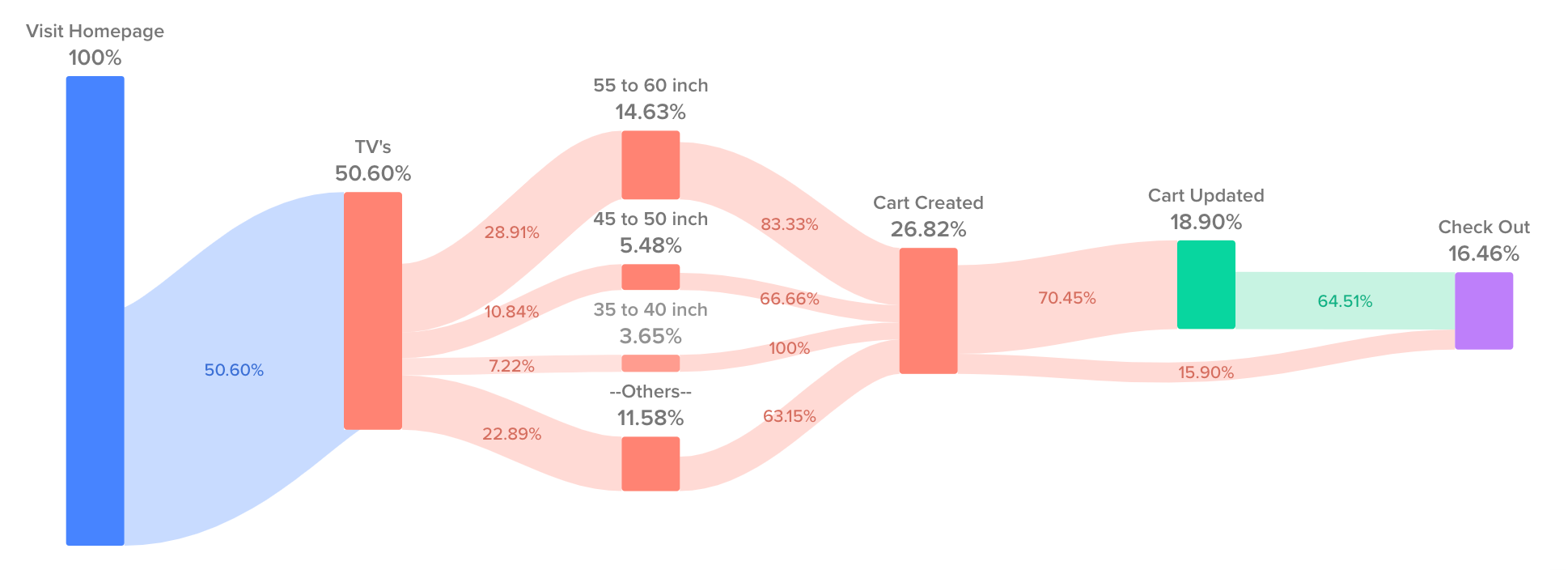
Step 1 - Add a page view for our landing page. This will get all the users who came to our site.
Step 2 - Focus on a specific category like TVs, computers, or cell phones. We could also break this down into different parallel steps if we wanted to list out each category. We can filter on the Pageview event and configure it where the uri contains /tvs.
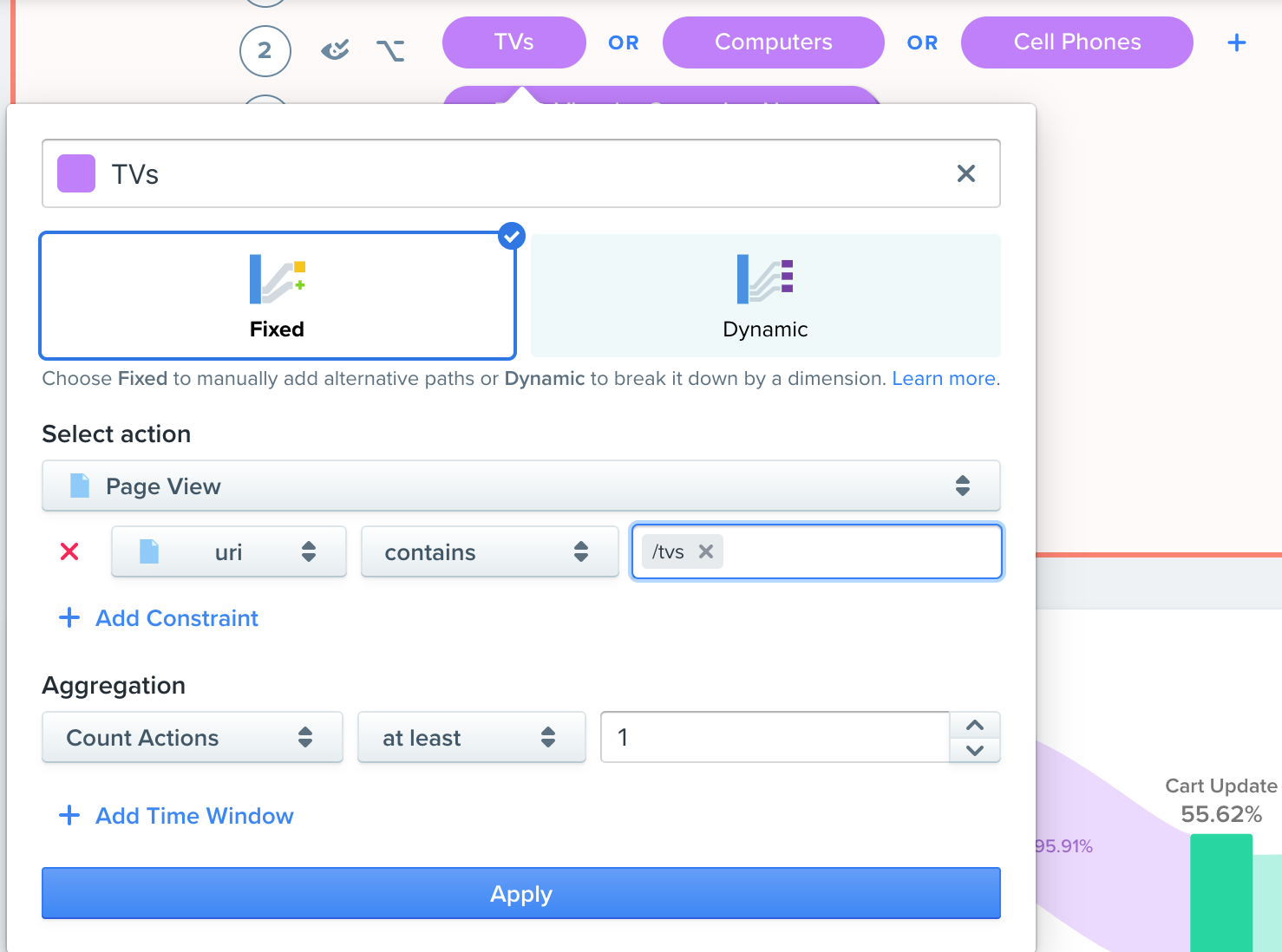
Step 3 - Filter on the most popular products. We can create the next step in a similar way, but this time we'll use a dynamic step. I'll select the pageview event again, change this to a dynamic step, and breakdown the report by 'title'.
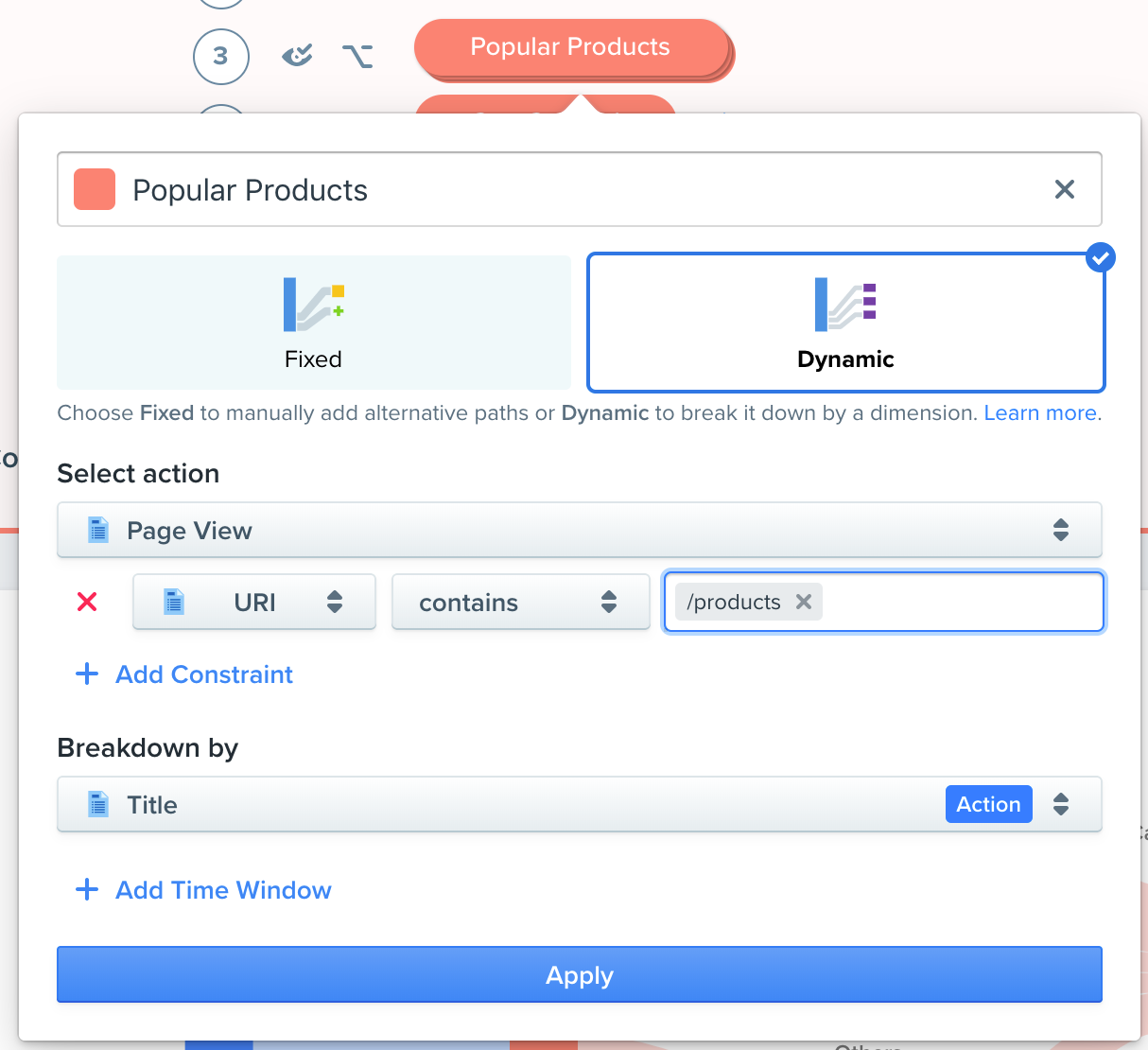
Step 4 - Select your cart actions that you are tracking. We'll create a flow of the various cart actions that include, 'cart created', 'cart updated' (optional step if they update or add more items), and 'paid order' all in different steps.
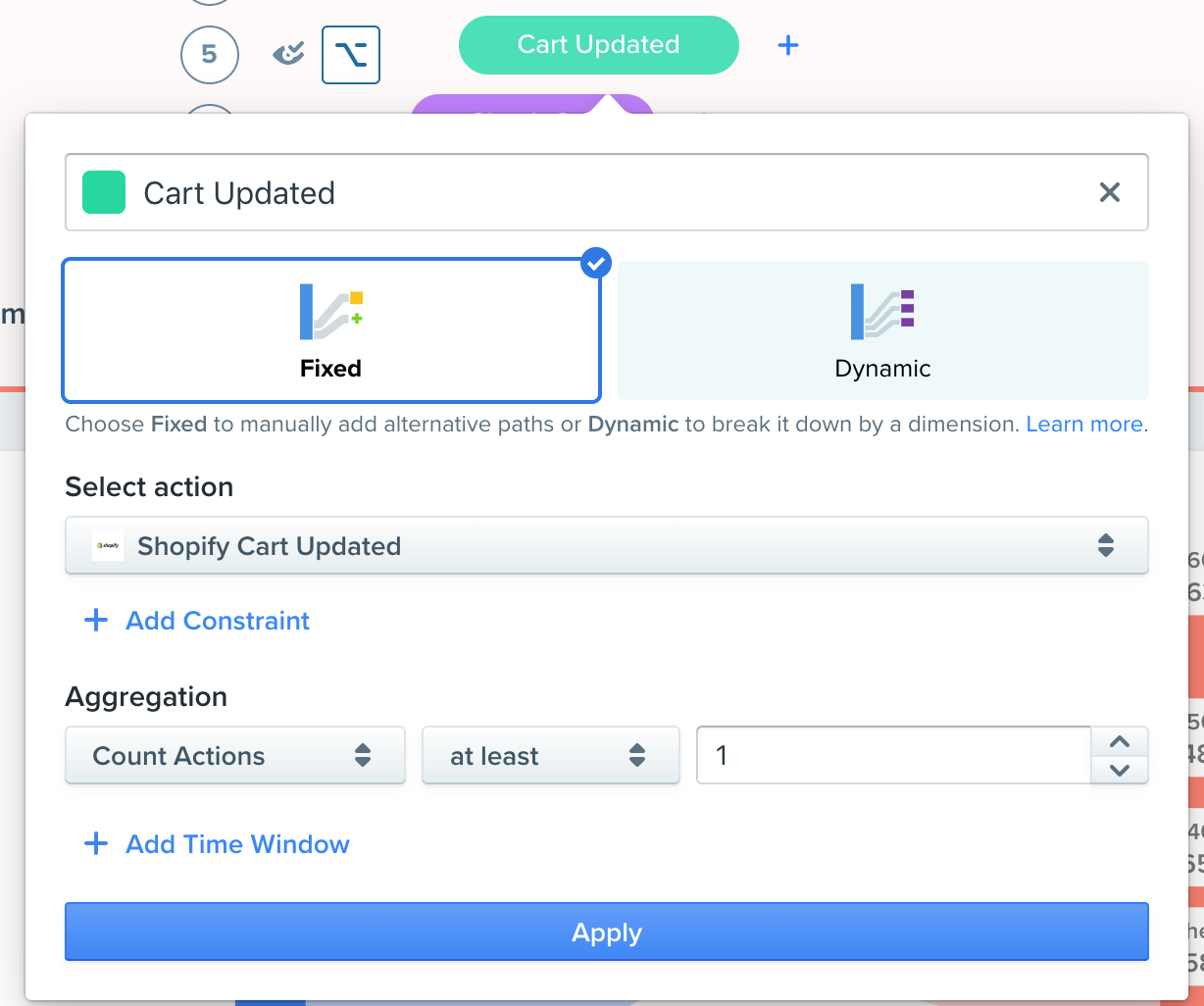
When we run this report we can see a complete Journey of the purchasing process broken down by a cohort of days.
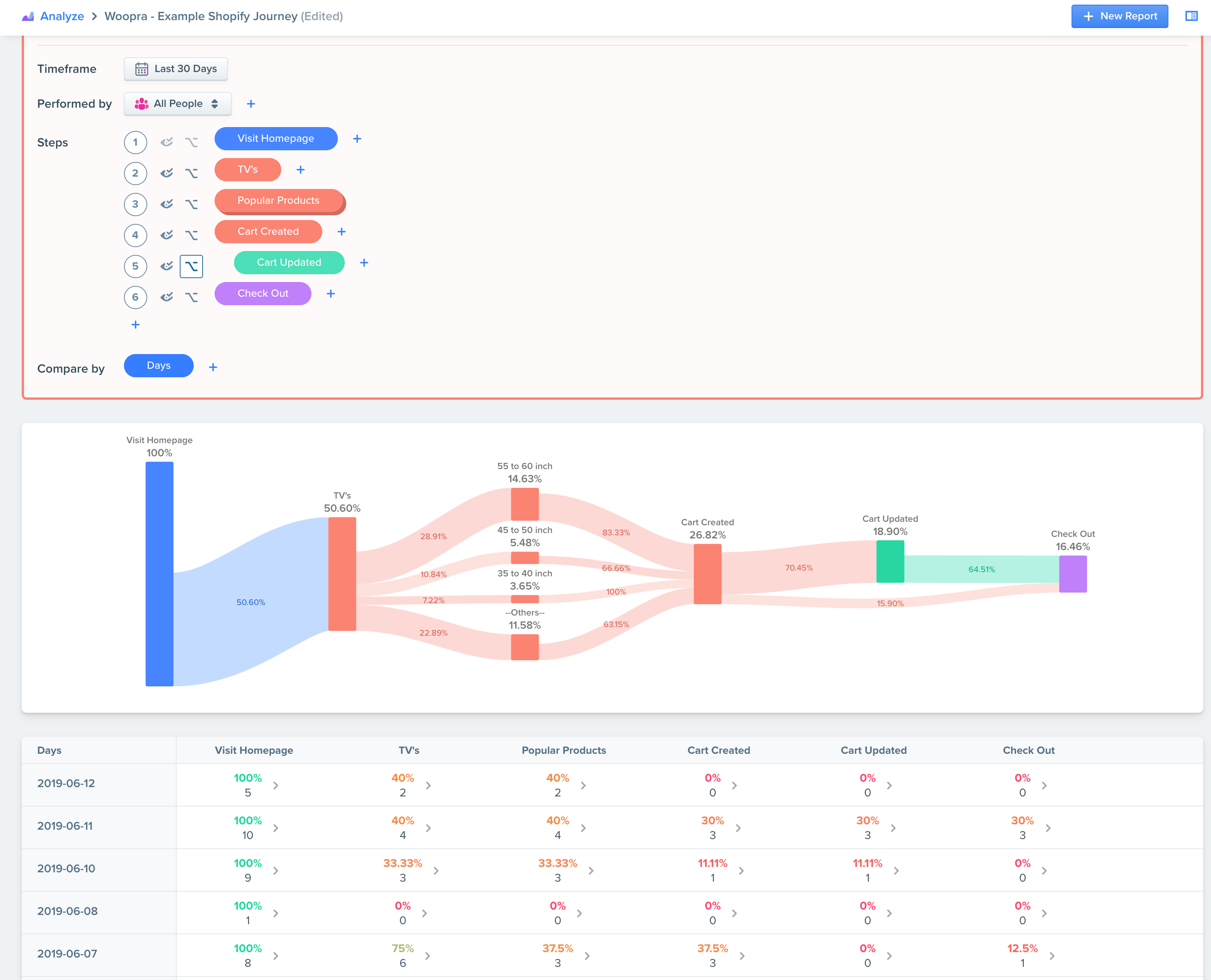
What insights can we gather from this report?
Re-engagement
Now that we have this data, we can see how many sales we're making, what our conversion rates look like, and which products are performing the best. We can even drill down into the dropped list on the second to last step to download a list of the users who didn't make a purchase. This could be really useful to your marketing department if they wanted to reengage these users by sending them some promo code.
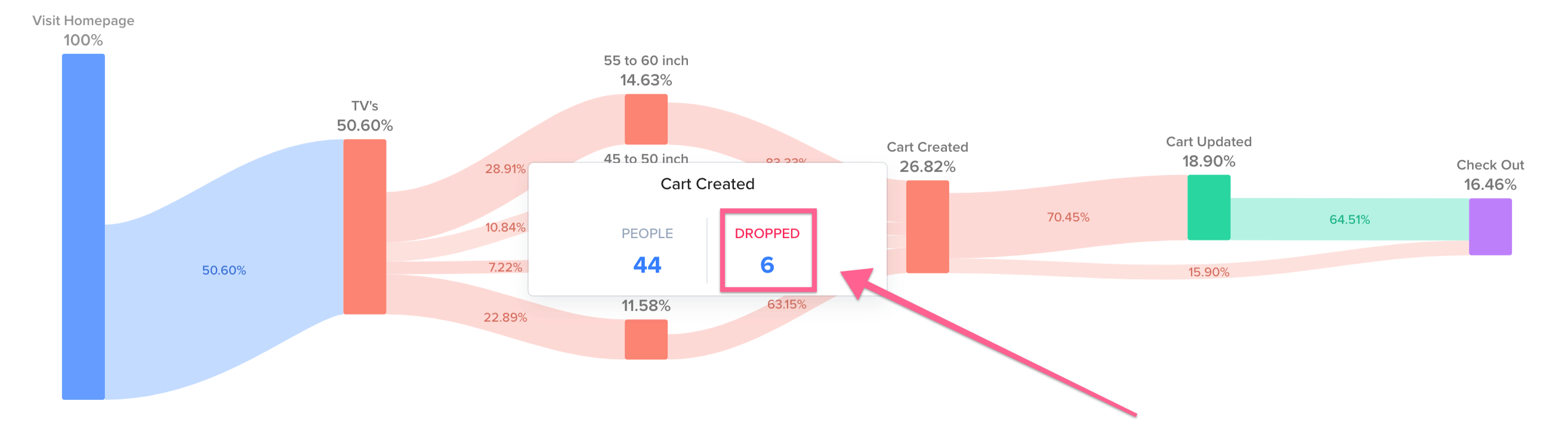
Triggers and Automation
Additionally, if you have one of our mail integrations like MailChimp, we could even set up Triggers ] to add users to lists when they perform specific actions. For example, we could use triggers to add users to a specific list if they viewed a specific item.
Improving Funnel Conversions
From this report, we can also learn which products are our top performing. We could even make additional Journey reports focusing on specific products or categories to get a more micro view on the Journey. This can bring some useful insight to help drive sales. If we know what our top performing products are, we could change our marketing and website to highlight these items and drive more sales.
Tracking Subscriptions and Churn
Often, e-com companies might have a subscription model for certain products or some kind of discount club. Using a Cohort report, we can monitor the health of our subscriptions and churn.
Step 1 - Select your timeframe and initial action such as a subscription signup event. You can add constraints as well if you want to focus in on a specific subscription tier or plan as well.
Step 2 - Select your repeat action which is the subscription pay event.
Step 3 - Select your metric. We can count users to see the number of subscribers.
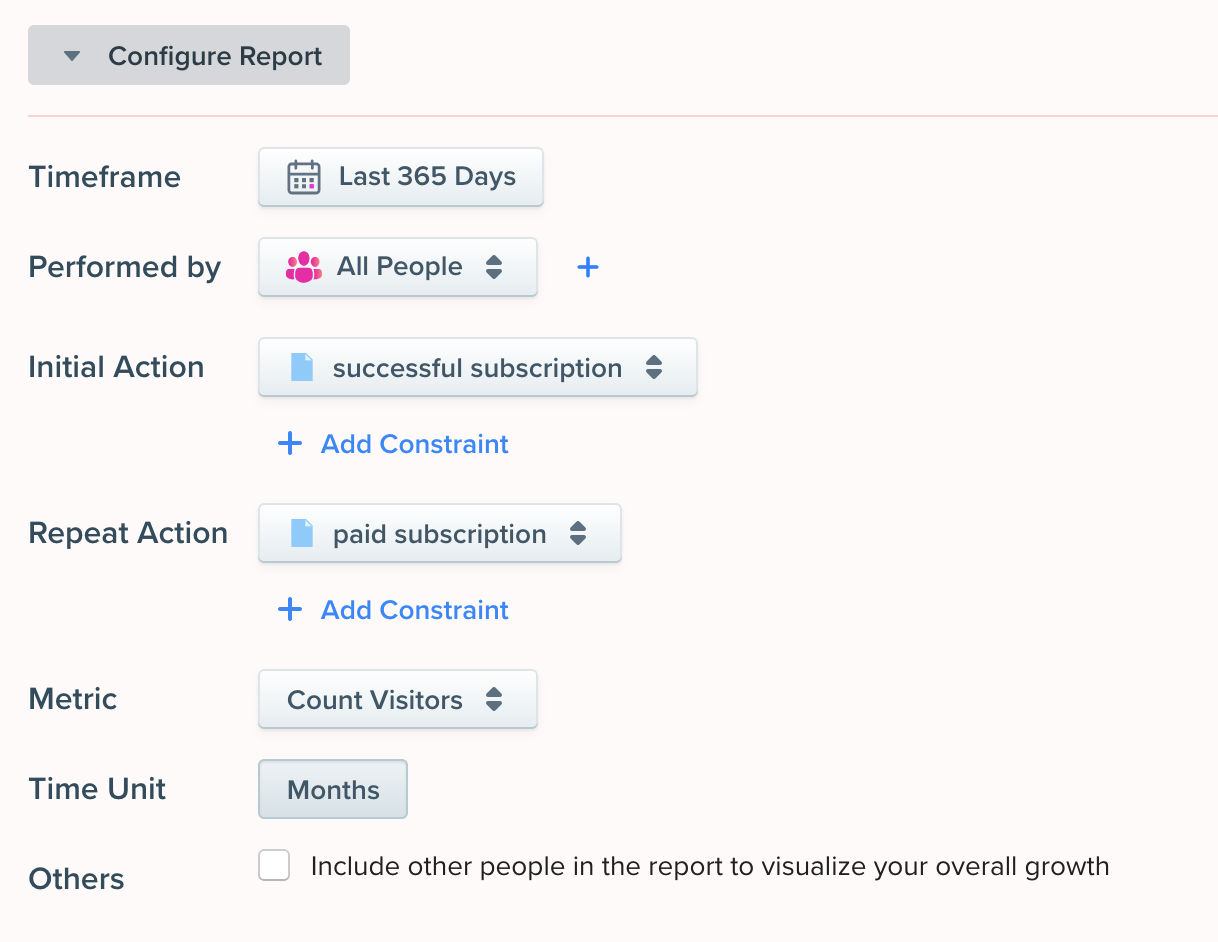
What insights can we gather from this report?
Churn Monitoring and Benchmarking
Now that we have this data, we can look at the report below and this will give us a clear view of churn and renewed subscriptions.
We can see how many subscriptions are created each month, and how many continue to renew their subscriptions.
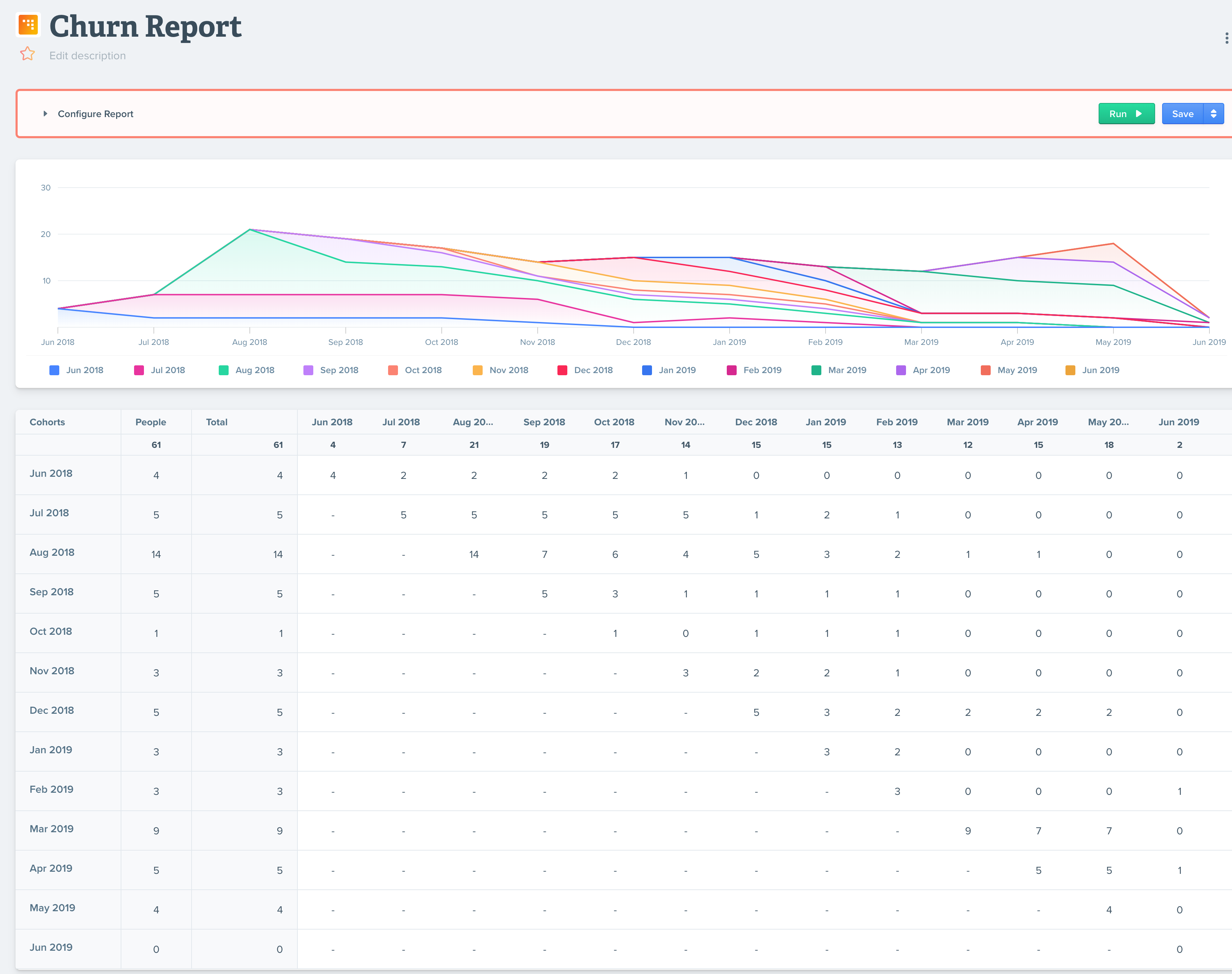
Sales and Subscriptions Ammounts
With a simple change to our configuration We can change this report to show total sales numbers and ammounts.

When we change the metric to 'sum of total', we can see a revenue and subscription report with total amounts.
Campaign Tracking Journey
Another important aspect to conversions and sales is to find out which campaigns are working the best. For this, we highly advise the use of UTM tags for any incoming links.
Woopra will automatically track this data so you can build out reports based on specific campaigns. We can create a Journey report to see which ones are performing the best.
Step 1 - Add parallel steps where the action is the Page View event. Each parallel step will filter on the specific campaign name.
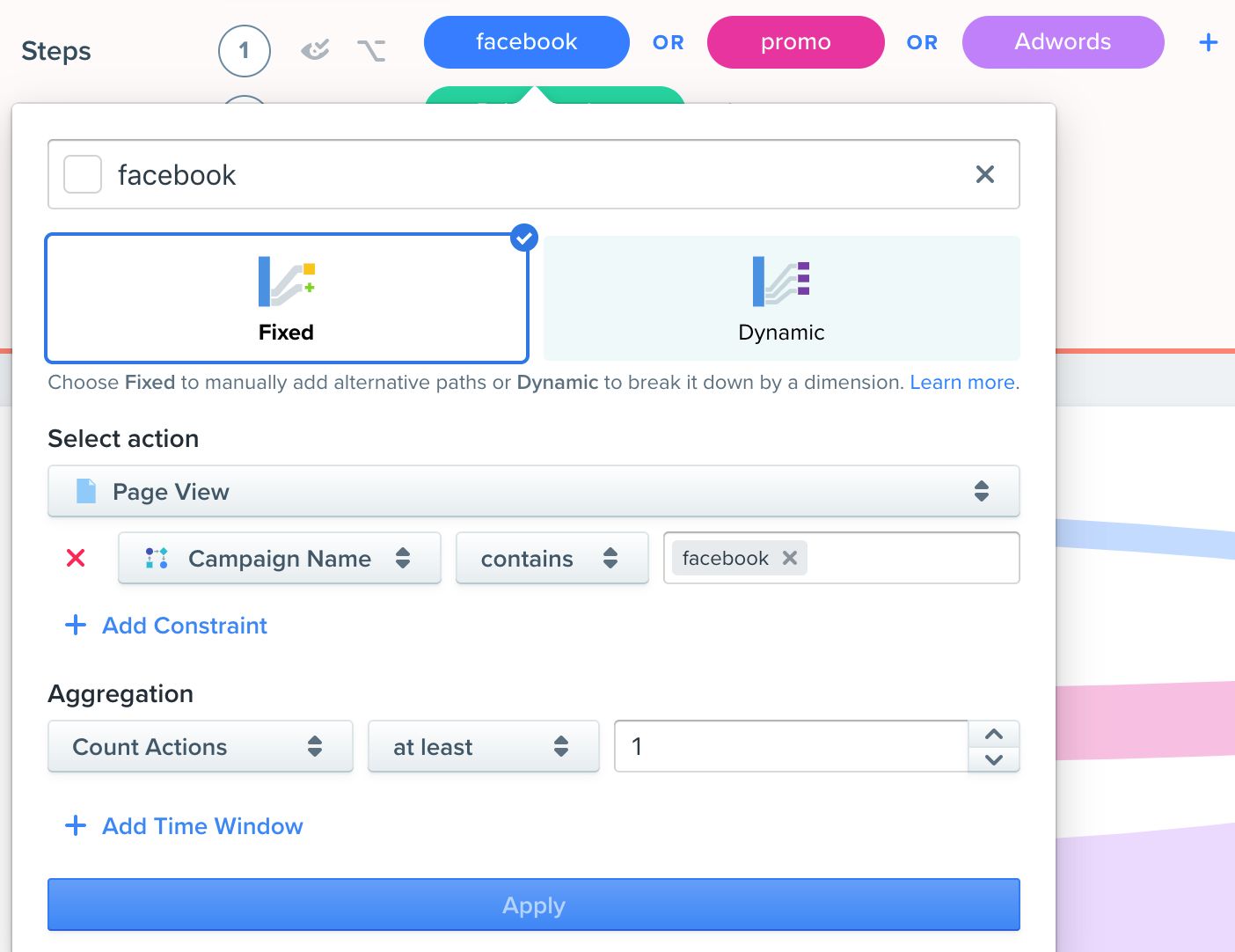
Step 2 - The next step will simply be the checkout event. Once we run the report, we can easily see which campaigns are driving the most conversions.
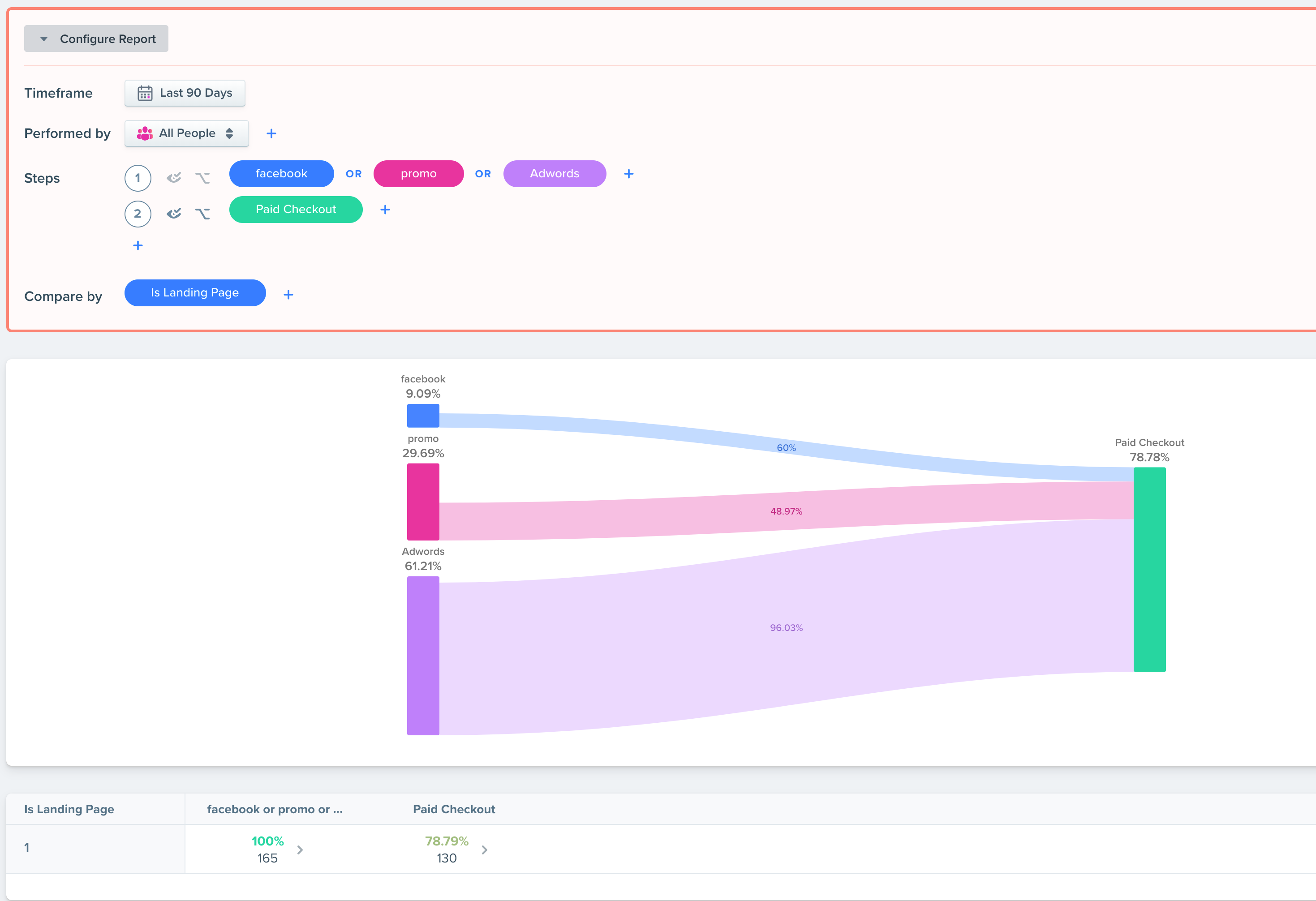
What insights can we gather from this report?
Best Marketing Channels
This report will show us the overall number of people that are coming to your site and then buying a product. We can use this info to help us determine which marketing avenues are working the best so we can spend more on those campaigns to drive more traffic and sales.
Facebook/Adwords Order Tracking Trends
We can dive even deeper and find out how specific campaigns are doing. We can even attribute each order with a campaign if we are using UTM tags and campaign tracking.
Step 1 - In our Trend Report, we'll first filter on a specific segment of users. We want to see only users where their 'first campaign source' contains 'facebook' and 'facebookads'.
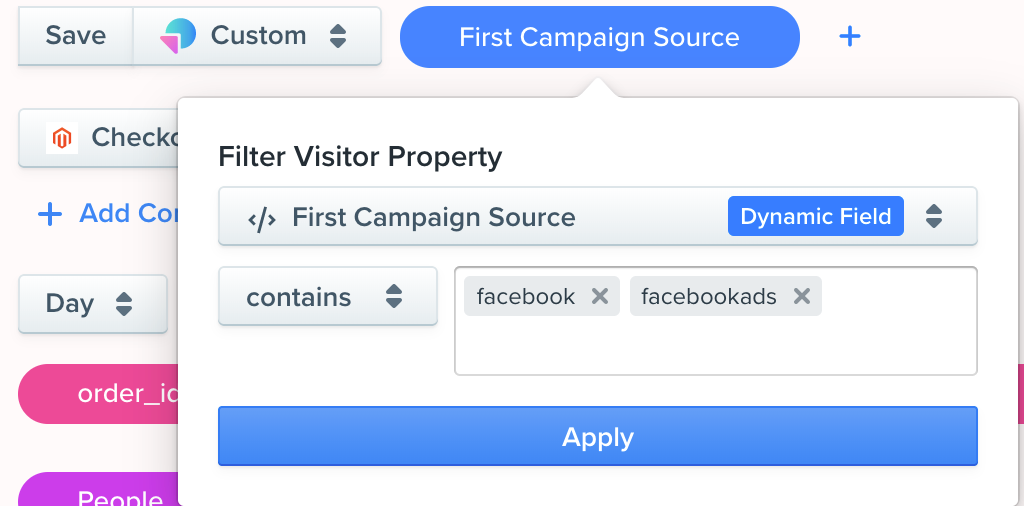
Step 2 - Next we'll select our action which is our Checkout event.
Step 3 - Lastly, we'll select what we want to compare by. Here we have order_id, email, first campaign source, and the total.
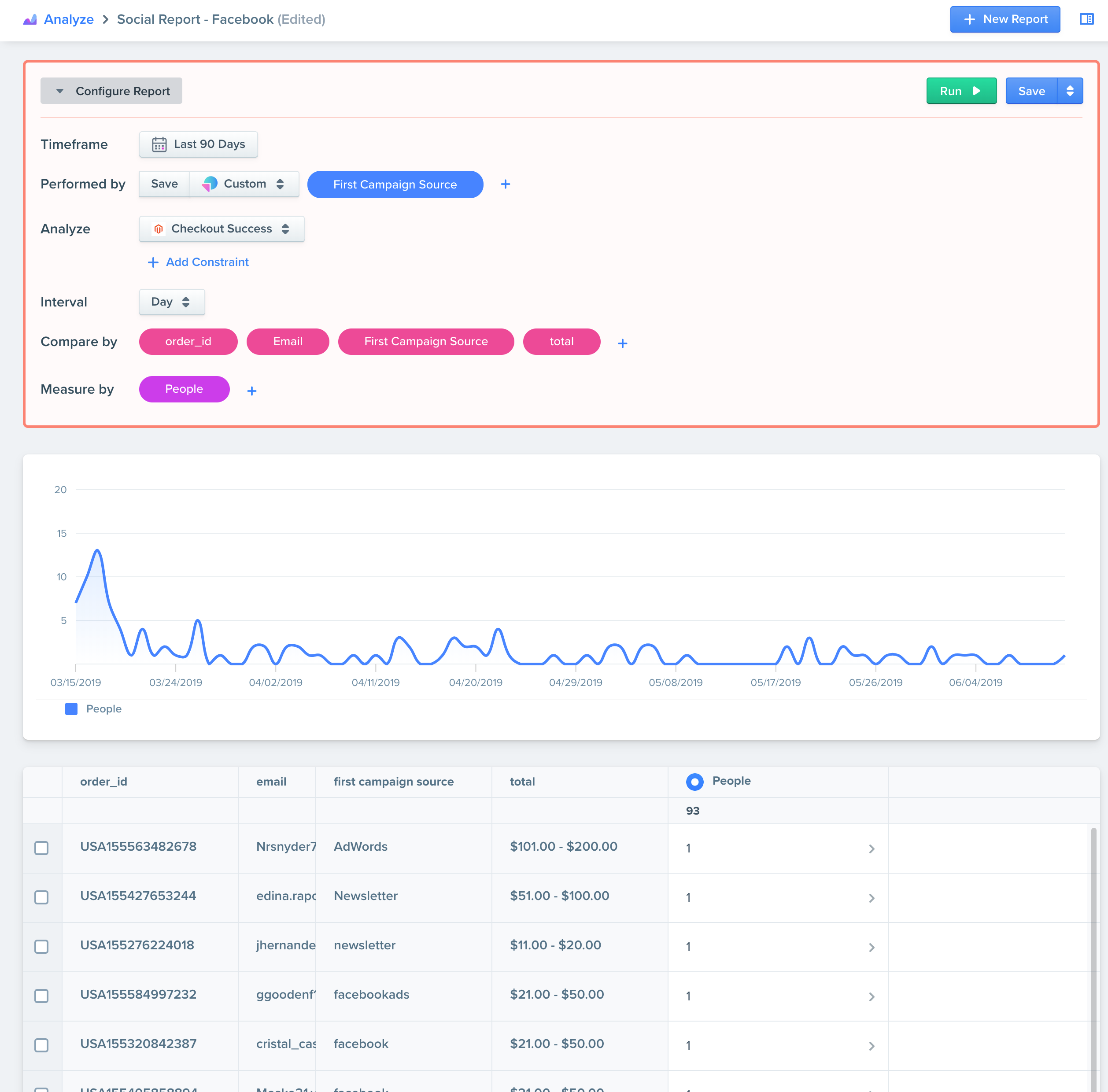
What insights can we gather from this report?
Campaign Performance
Here we have really useful information on how our Facebook ads are doing. We can create similar reports for other campaign sources as well, then we can see which orders are attributed to which campaigns. Again, if we're in marketing, this is super valuable info. We can clearly see who is ordering what, and which Facebook campaign drove the most sales.
Order Lists and Reports
Lastly, we can build out a report to see all the recent orders.
Step 1 - First we'll select our timeframe and action. We want a list of recent orders so we'll use our 'product purchased' event.
Step 2 - Next we'll add the relevant columns. We can use timestamp(by default), email, name, product_name, product_qty, and product_price.
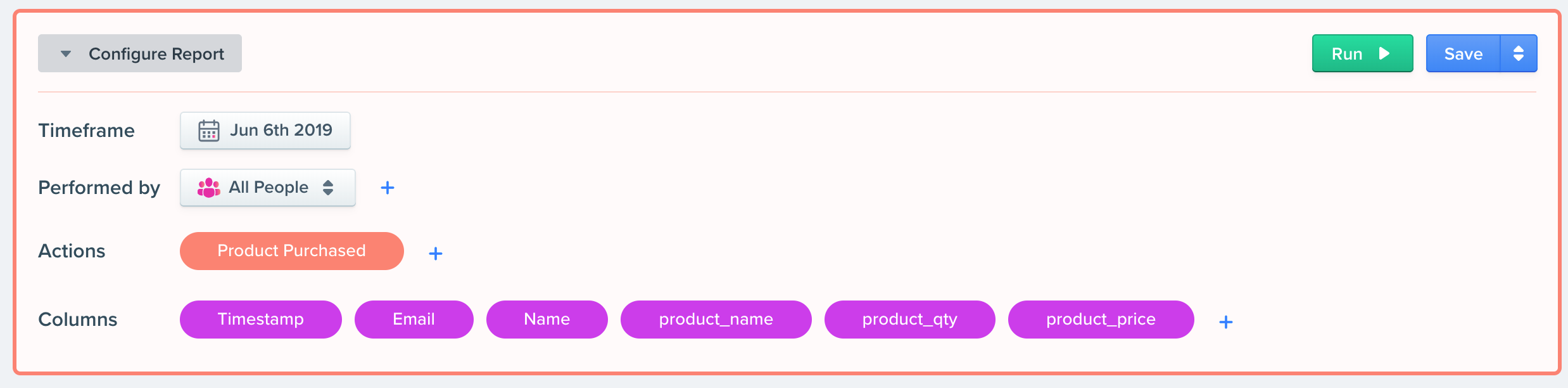
What insights can we gather from this report?
See All Your Orders
This report is great for a straight list of orders and who made them. If we export this list, we can find out which products are selling the most. This can give us a general overview of popular products so we can focus on supply and demand changes. We could even use this list to email users that purchased a certain product and ask for reviews or product feedback.
Expore Your Data
I hope these examples give you some ideas about the reports you can build and the types of questions you can answer. We encourage you to explore your data and experiment with the different reports because you never know what important trends or metrics you might uncover.
Updated about 2 months ago
