LiveChat
To use our LiveChat integration, you must set up trigger events in Woopra. These triggers will inject Woopra code on your page to send us LiveChat events.
With this integration we can track the following: Post-chat survey submitted, rating submitted, end chat, chat msg received, chat msg sent, pre-chat survey submitted, minimize window, start chat, show window, and hide window events.
To install
- From the Integrations page for LiveChat, then click on the "+ New Trigger" button.
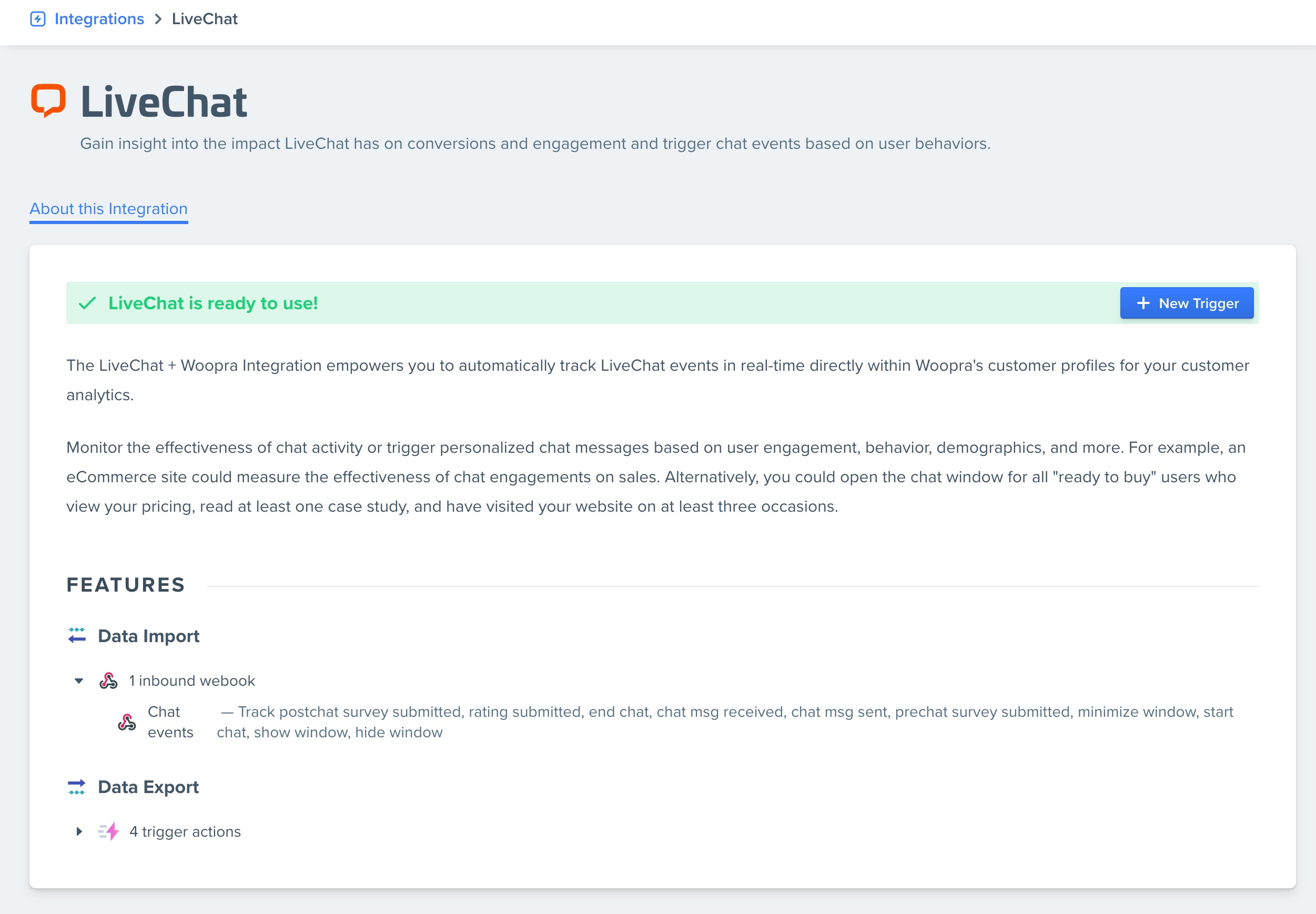
- Configure the trigger event to match the below settings. Name the trigger, set the trigger to a page view event, and set the frequency to "always."
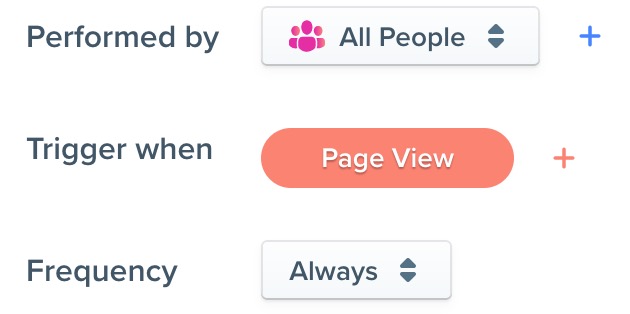
- Configure the Target. Click "Add Target" at the bottom and select what events you want to track in Woopra. Search for "livechat" to see the available trigger events.
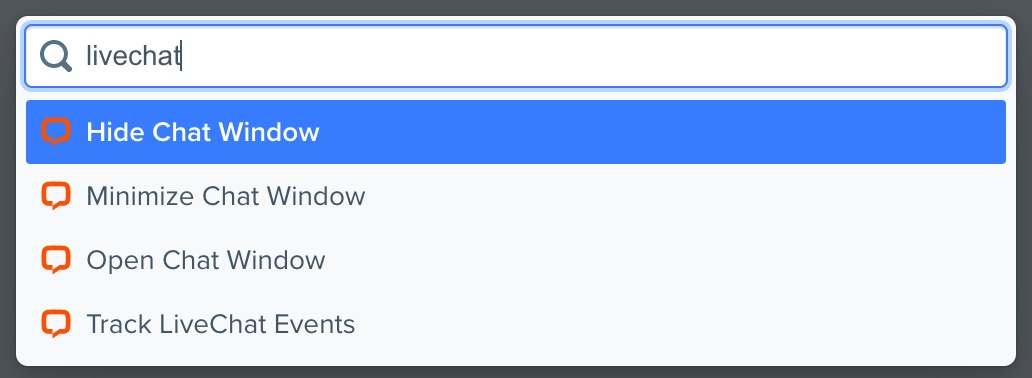
You can add multiple targets for the different events like you see below.
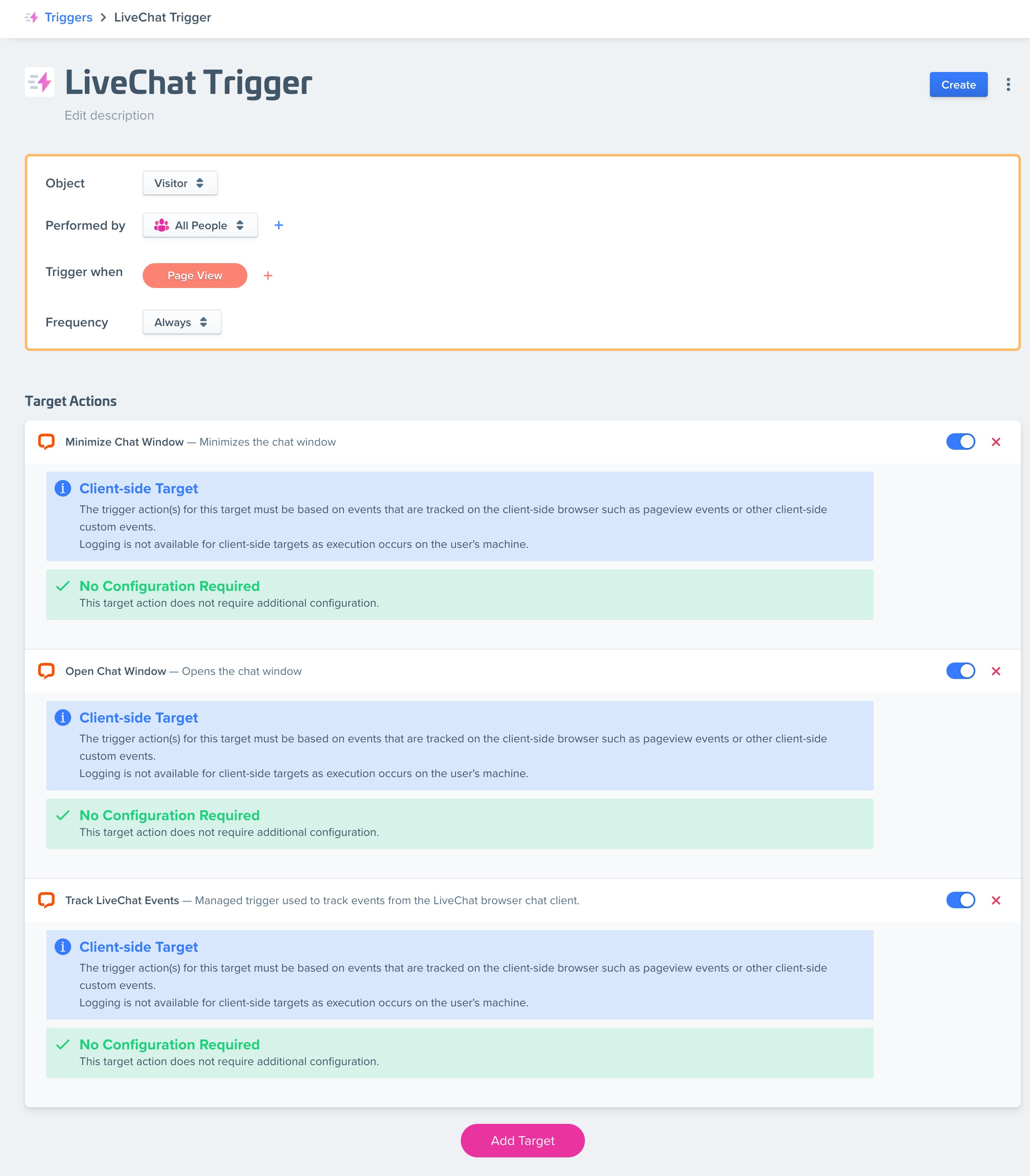
- Save the trigger. After you save and set the trigger live, you will start to see the events come in.
Updated about 2 months ago
