URL Variables
Create URL links to reports that include custom variables to inject into report filters.
If you use an external CRM or you would like to create links to reports, you can create custom variables in the report URLs to inject into the report constraints. For example, say you want to dynamically create links for your sales team to show the history of a particular user who does a particular action.
In this example, you can first create the report and use it as a template for your links. I created a new Activity Report and copied the link and saved the report.
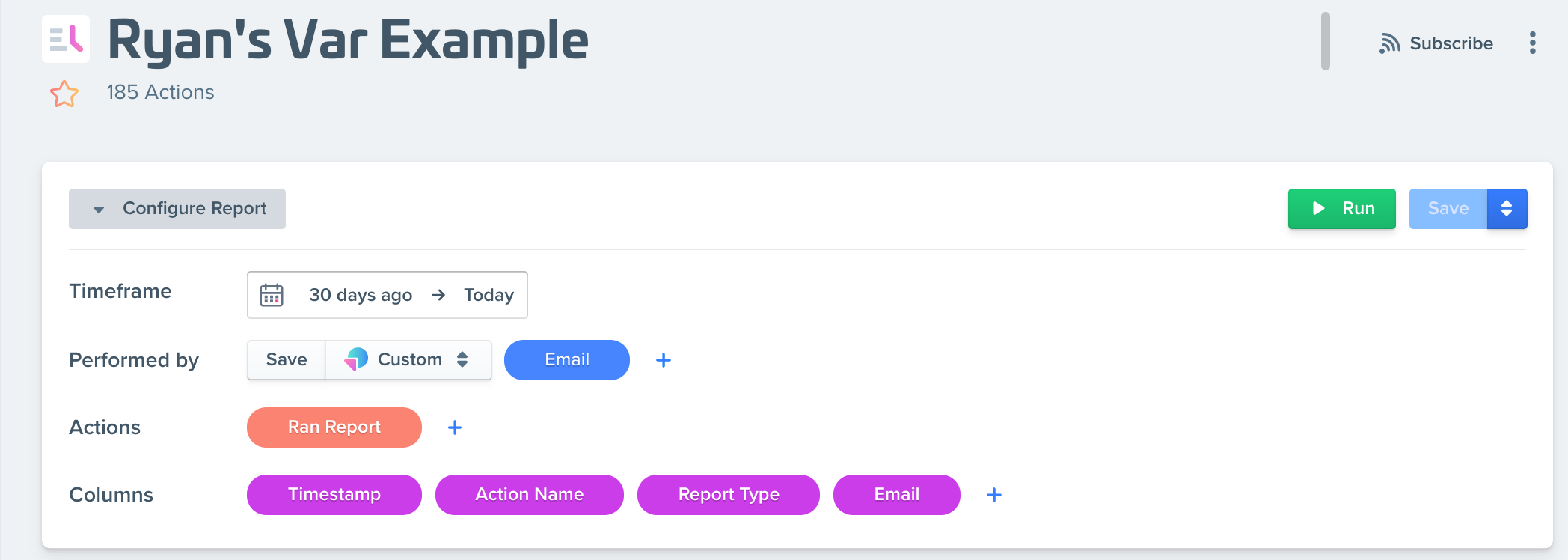
I've added the Performed by, Actions, and columns I want for the report, but I haven't configured any specific constraints or filters yet. Just the template for the Report.
Once I have the link, I can edit the URL and add custom variables that I can use in the filtering of the report.
In this example, I want to create a link with two variables: 'var.email' and 'var.report'. The link will look something like this:
https://app.woopra.com/project/woopra.com/activity/njsino4cl0?var.email=&var.report=The part I added to the link is {?var.email=&var.report=}. You must name the variables in this format {var.name=} which the {var.} is needed before the variable name. Once you're done editing the URL, go to the URL you've created in your browser. You can now select the variables in your report filters.
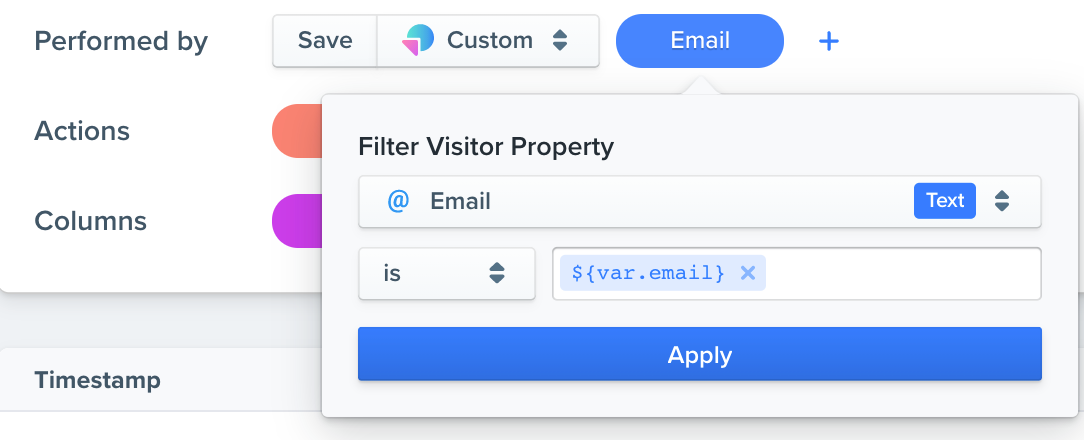
Here in the Performed by filter, I can now select the created variable for 'var.email' that I created.
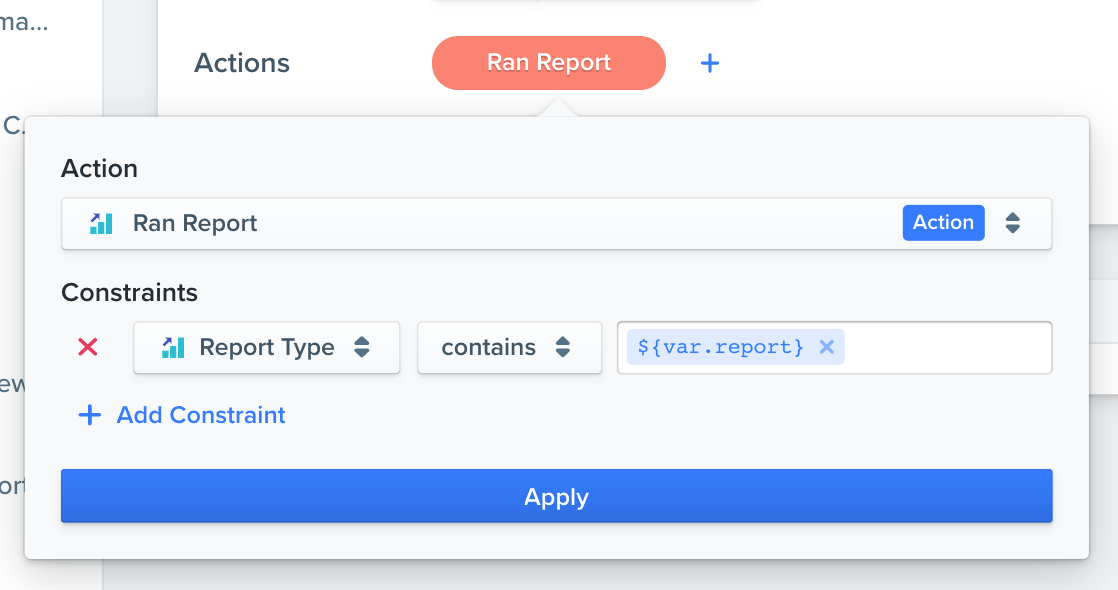
I also wanted to filter on a specific report type by using the other variable 'var.report' so I can select to filter on that variable in the action constraints.
Finally, I can now inject any values into those links and the report will automatically filter on the variables. For example, I could dynamically create links in my CRM for my sales team so they don't have to manually configure the report.
https://app.woopra.com/project/woopra.com/activity/[email protected]&var.report=trendsNow, when I go to this link, I can see the report is using the values for the custom variables.
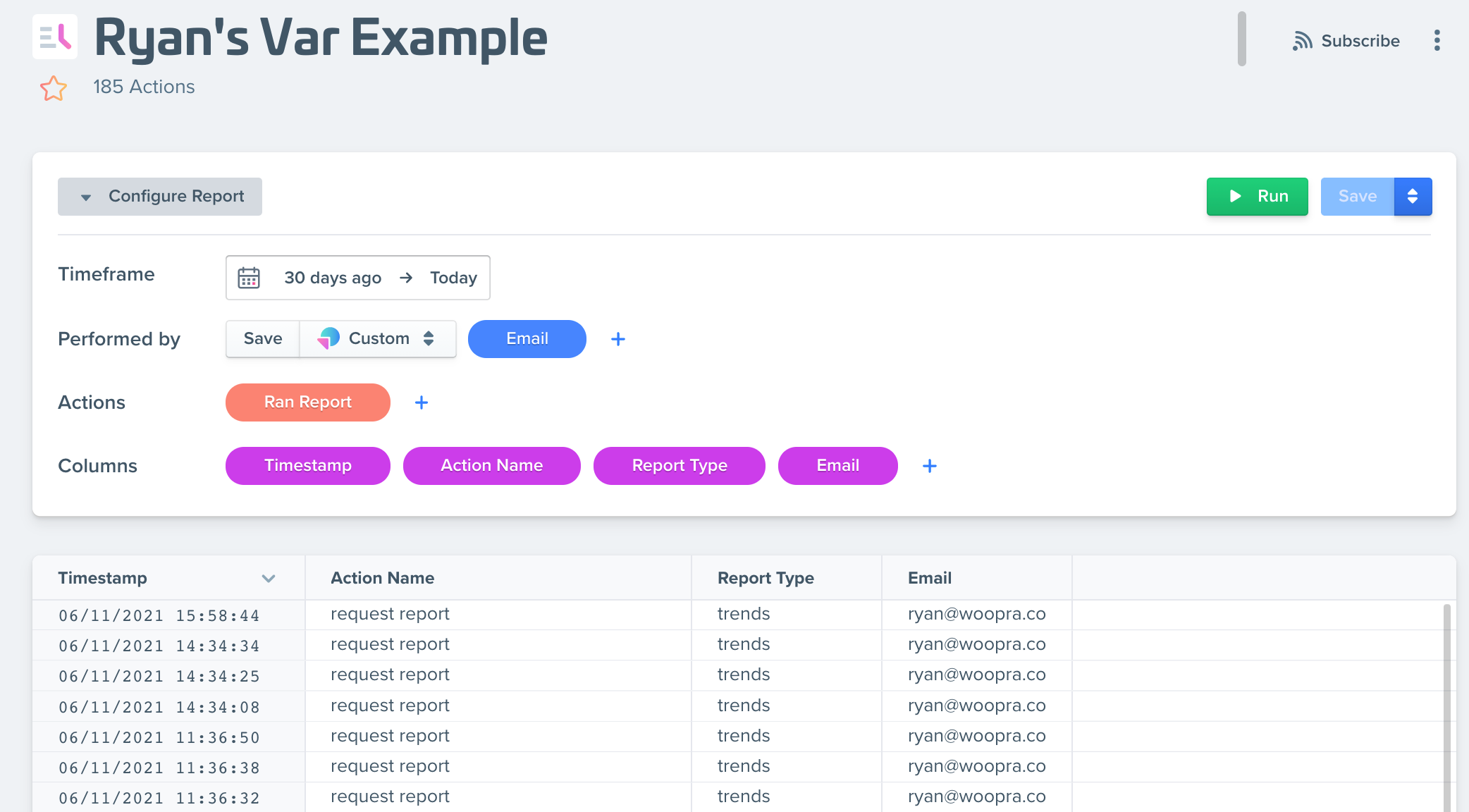
Updated about 2 months ago
