Data Stores
Data Stores are utilized to enhance existing data within a user's profile. Any tracked data, whether event or identifying data, can be enriched by augmenting additional data points or modifying existing data.
Some example use cases might include importing ad spend data that you want to tie to specific UTM tags, changing company IDs to show the company names, or adding currency codes to specific transactions.
Setting up Data Augmentation is a two-step process. Step one is to create the Data Store, and the second step is to add new properties in the Action or User Schema you want to augment.
Data Store Setup
Upload a CSV or Manually Add the Data
Data Augmentation uses keys and values from saved Data Stores.
To create a new Data Store, navigate to the Configure tab and then click on 'Data Stores' under the Data Loader section.
Here you can either copy and paste the data into the spreadsheet or upload a CSV with the new data points. Taking the example of replacing company IDs with company names, the CSV will look like this:
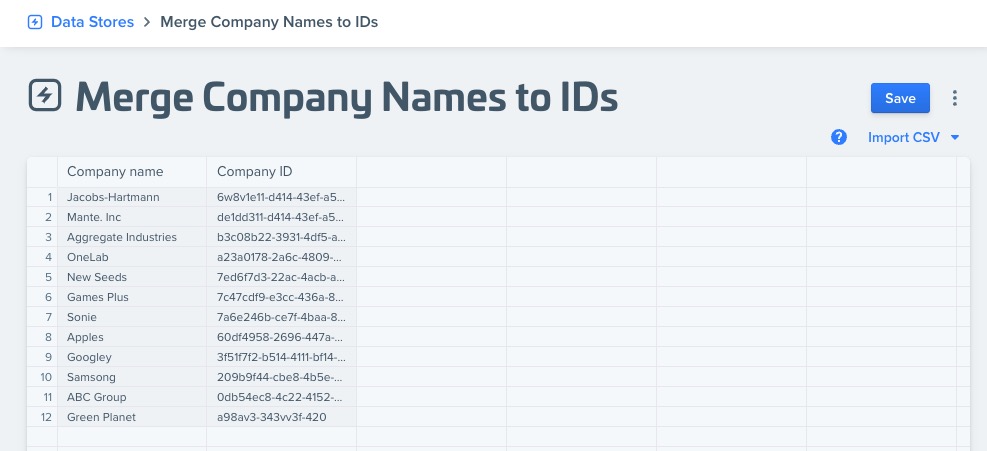
One column will be the new company names, and the other will be the company IDs.
Once finished, name your Data Store and hit 'save'.
Add the New Property and Edit the Formula
The last step is to connect the Data Store to the existing Action or User properties.
Sticking with the Company example above, we'll now edit the existing 'Company' field in our User Schema following these steps:
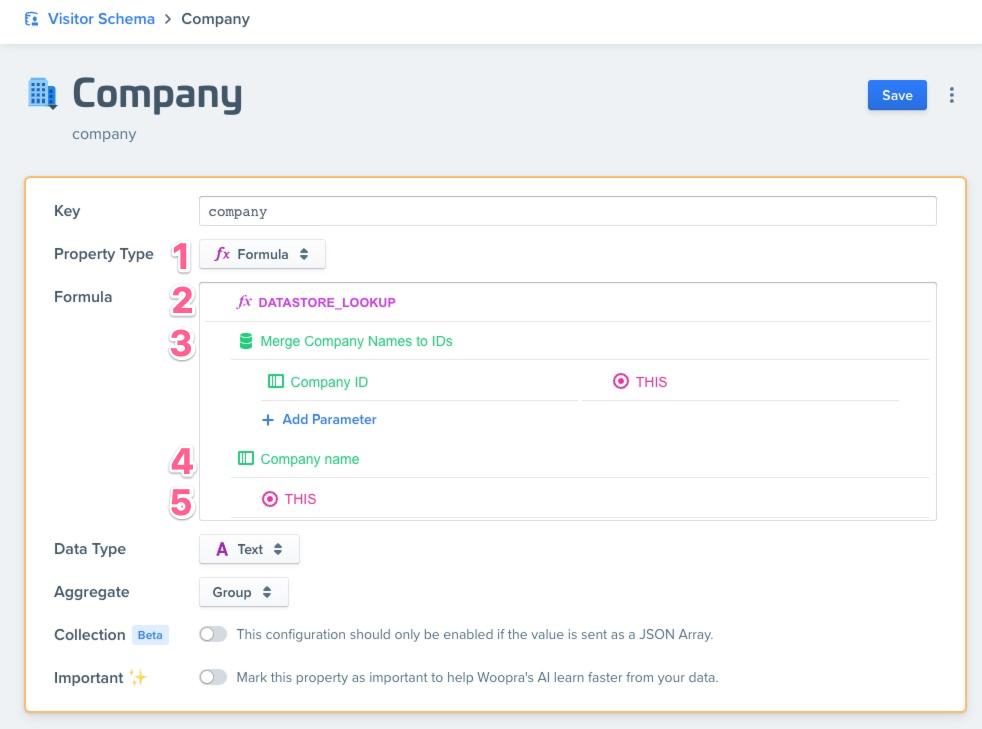
-
Change the Property Type to 'Formula'.
-
Select 'DATASTORE_LOOKUP' in the list of formulas.
-
Select the Data Store that you saved, followed by the key in the Data Store {Company ID} and then the matching data field in Woopra (in this case, {THIS} since we're modifying the Woopra 'Company' field)
-
Select the new value that we're replacing the ID with {Compan name}.
-
Select the default value when there are no matches. Again we'll select {THIS}.
Lastly, save the new property. Now you can use this property like you normally would in any report or segment filter. Instead of showing the Company IDs for the entries we added, they will now be replaced with the Company Names.
Having Trouble?If you need help using our Data Augmentation, please get in touch with our support and we'll be happy to assist.
Updated about 2 months ago
