Generate a HAR file for troubleshooting
If you're having trouble accessing Woopra or running reports, we may require you to generate a HAR file to help us troubleshoot networking issues.
A HAR (HTTP Archive) file contains information such as cookie data and downloaded web pages captured during a recording session. Any individual with access to the HAR file can potentially view the data transmitted during the recording, which might include personal or sensitive information. If you wish to remove this data, Cloudflare has introduced a HAR sanitizer tool that can remove any sensitive data from the HAR file.
Generate HAR file in Chrome
- Open Chrome and navigate to the page where the issue is occurring.
- Open the Chrome settings under the ellipsis (⋮) button and select More Tools > Developer Tools. Optionally, Right-click and select "Inspect" or press F12 to open Developer Tools.
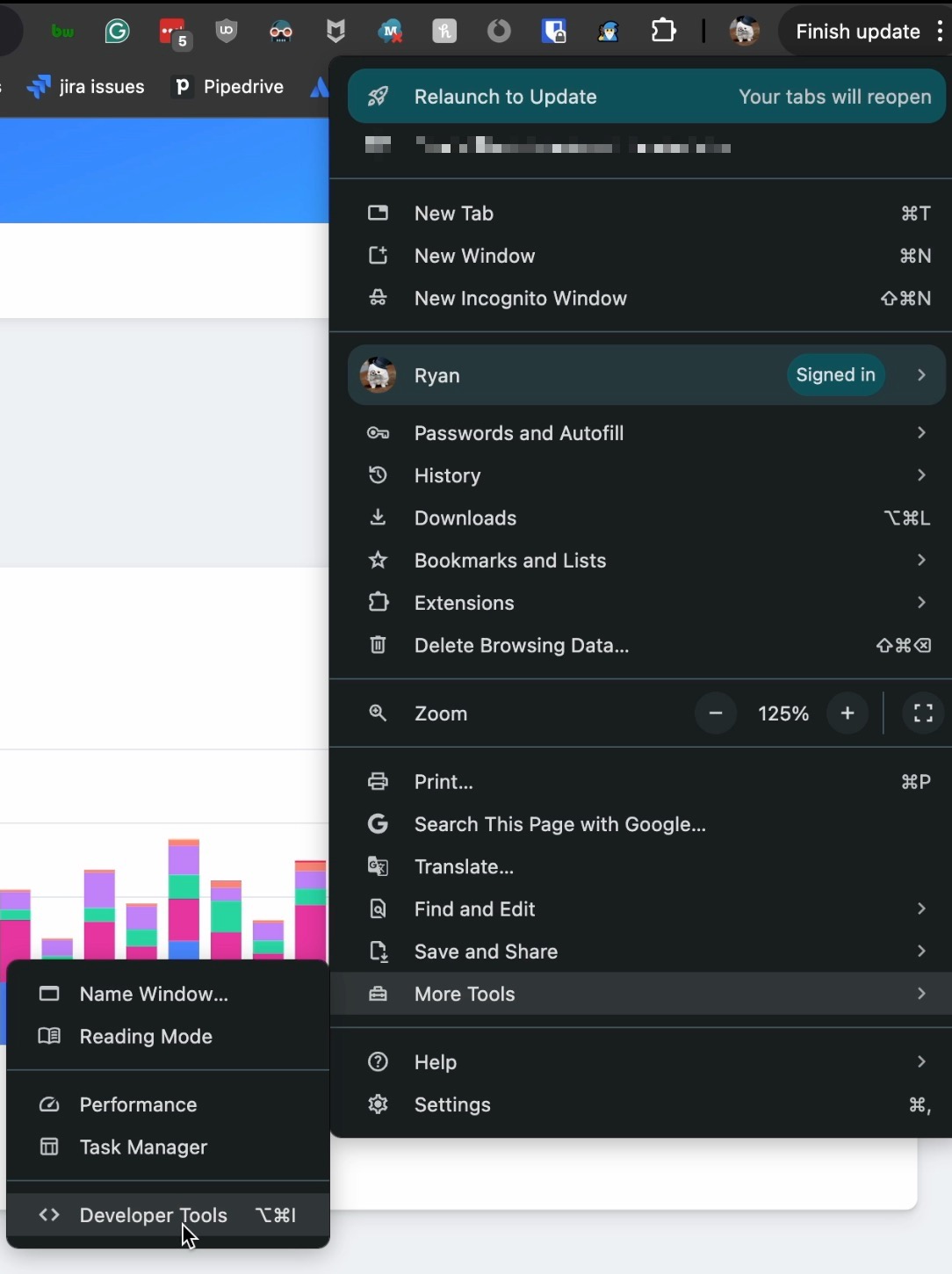
- From the panel that appears, select the Network tab. You must keep the menu open while you reproduce the issue.
- Ensure the recording is enabled (red circle button).
- Clear any existing logs by clicking the clear button.
- Reproduce the issue to capture network requests.
- Click the download button to save the HAR file:

Generate HAR file in Firefox
- Open Firefox and go to the problematic page.
- Open the Network Monitor (Tools > Web Developer > Network).
- Recreate the issue to record network traffic.
- Right-click any entry and select "Save All As HAR."
- Save the HAR file to a convenient location.
Generate HAR file in Safari
- Open Safari and enable the Develop menu (Preferences > Advanced).
- Go to Develop > Show Web Inspector.
- Switch to the "Network" tab.
- Reproduce the issue to capture requests.
- Click the "Export" icon to save the HAR file.
Generate HAR file in Edge
- Open Edge and press F12 to open Developer Tools.
- Switch to the "Network" tool.
- Recreate the issue to record traffic.
- Export the captured data as a HAR file.
Send HAR to Support
After generating the HAR file, upload it to your support ticket for further investigation. Console logs can also be captured by opening the respective Console panel in Developer Tools and taking screenshots of any errors.
Updated about 2 months ago
