Adding Teammates to Your Project
Overview
Woopra is designed to be accessible by multiple groups of users, each with levels of access to project settings and data. Each user can customize their own setup that includes their personal dashboard as well as fully customizable Trends, Journeys, Retention, and Profile Reports.
Adding Team Members to a Woopra Project
To add team members to your Woopra project:
- Click Configure in the top navigation bar, then in the left menu, go to User > Users
- Click Invite User.
- In the modal that appears:
- Under Email address, enter the user's email address. The project invitation will be sent to this email address.
- Under Roles, select the user's account type from the dropdown menu.
- Under Groups, choose which groups the user should be a part of. Multiple groups can be selected, and each group can be configured with different group permissions.
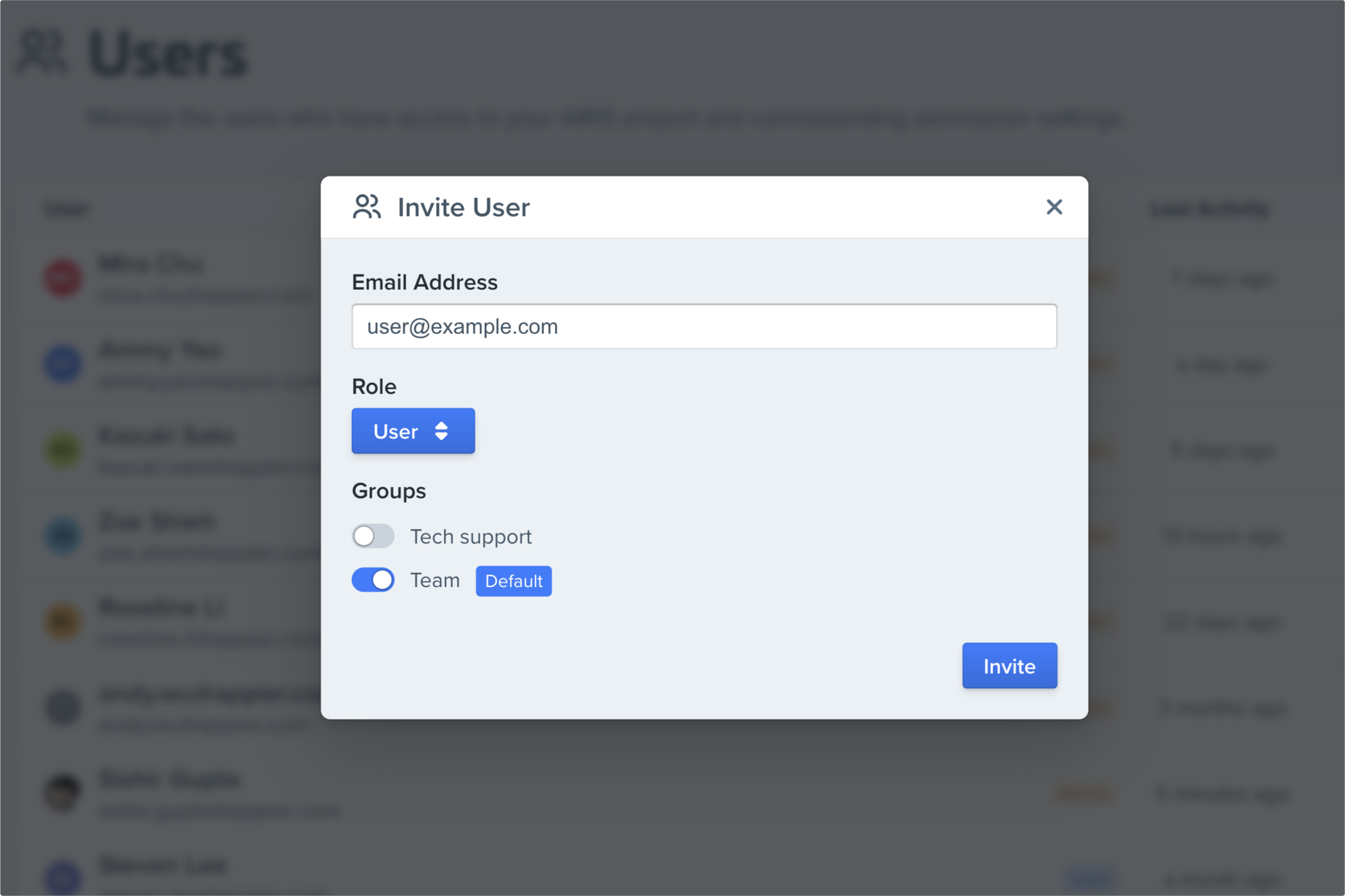
An email will be automatically sent to the user with an invite to join your Woopra project. If they already have an Woopra account, the project will be automatically shared with their account.
Account Types (Roles)
Users invited to Woopra can be added as either Administrators or Users. Each project can have multiple Administrators, but only one Owner.
Role | Description |
|---|---|
Owner | An Owner is an Administrator. The Owner will have a lock key next to their name in the left-side agent list. Each project can only have one Owner. |
Administrator | Administrators can add, remove, or update other users’ Group settings. They can also update the global project settings like the timezone and Schema. Only Administrators can see the website’s Settings view. |
User | Users can set up their own configuration but they cannot add or remove other users or change global website settings. |
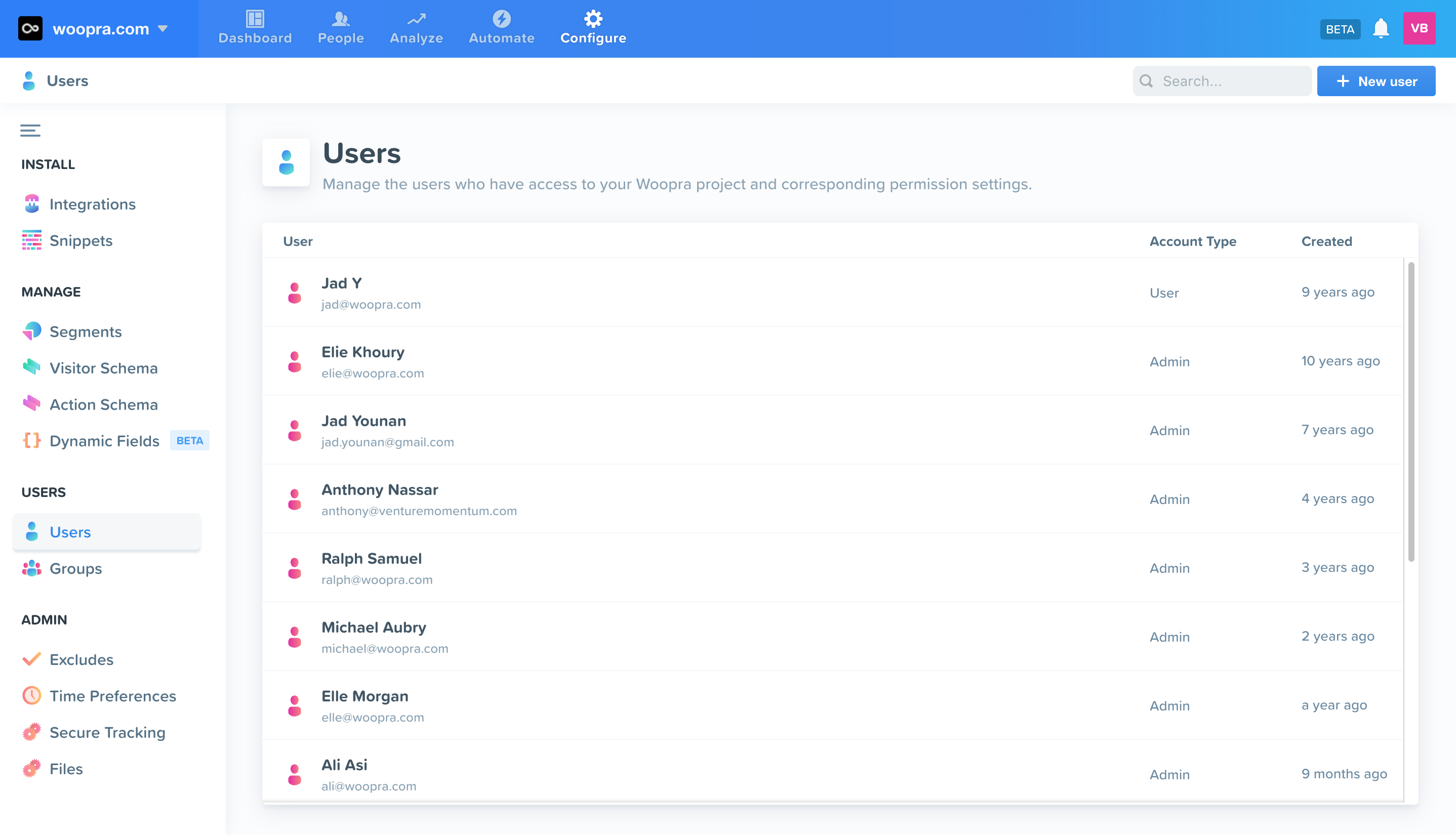
Group Permissions
Administrators can control which parts of their data are shared with each user group. To view all user groups associated with your project, and see details such as group permissions, go to User > Groups in the left menu.
Editing Group Permissions
To grant or revoke permissions for a user group:
- Click on the group you'd like to edit permissions for.
- Toggle On or Off for each module (i.e. People, Reports, Engagement).
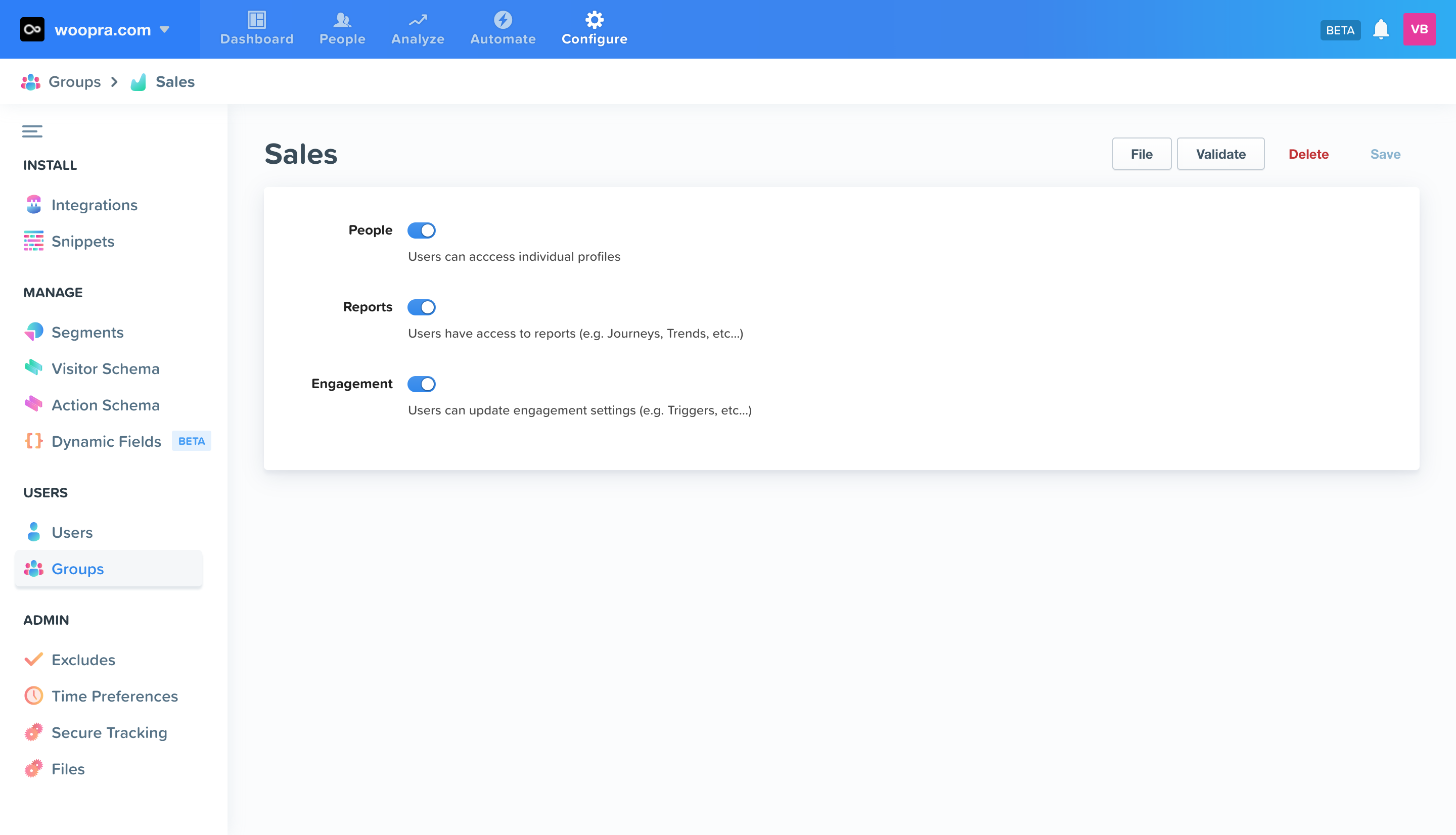
Updated about 2 months ago
