Custom Event Schema Properties
With custom schema properties, you can use formulas to create your own filtered properties that you can use in reports. This can be useful if you have similar entries that you wish you group together in your reports. For example, if you had campaign sources like face book, FACEBOOK, FaceBook, etc. and you wanted them all to be 'Facebook' -- you could use this feature to achieve this.
How to Create a Custom Property
- To create a custom property, you will first navigate to the event achema section under the configure tab and select the event you wish to add the property to.
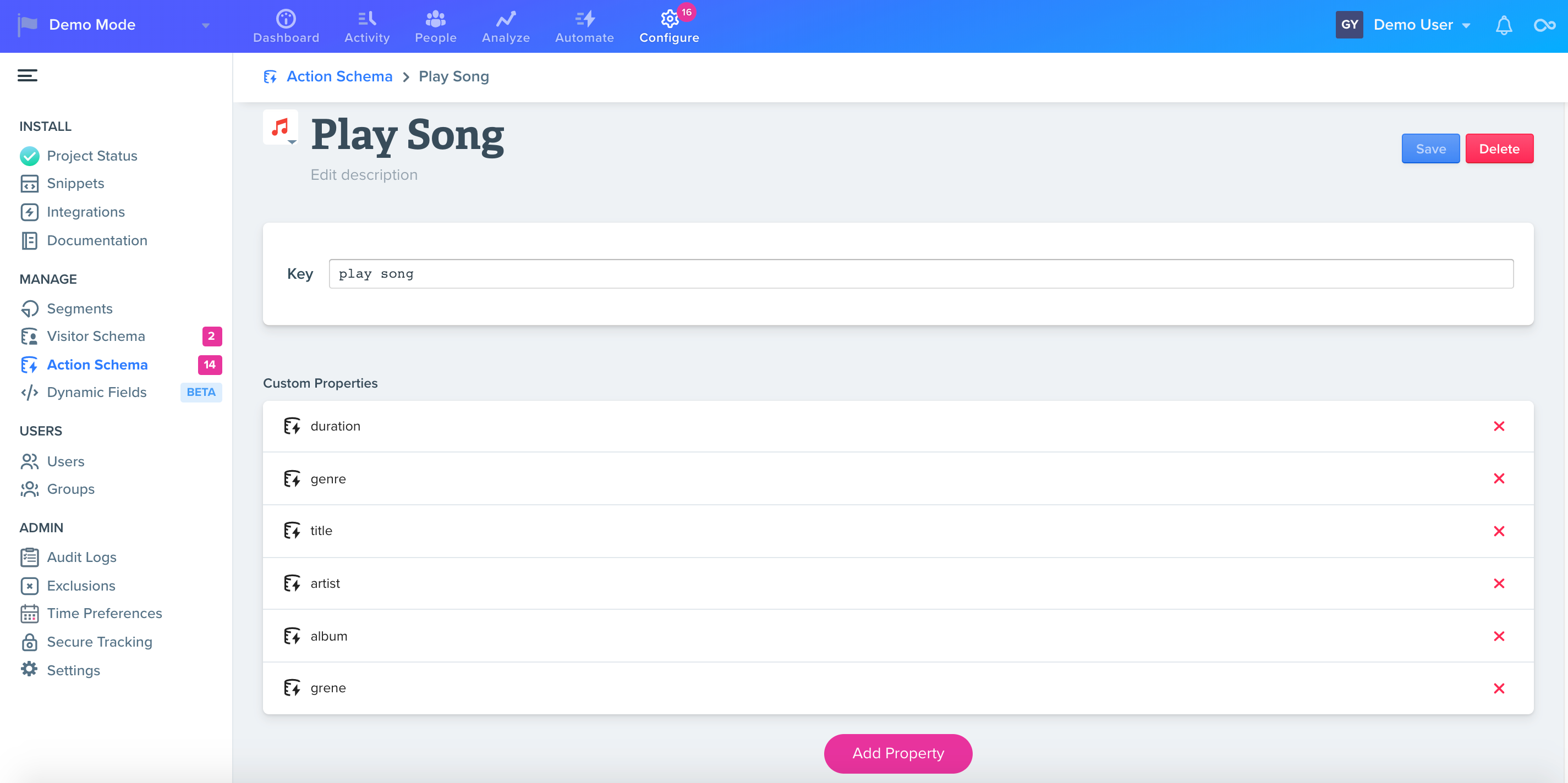
- Next, you will click on the Add Property button. Here you can name your property and set a unique key for the property.
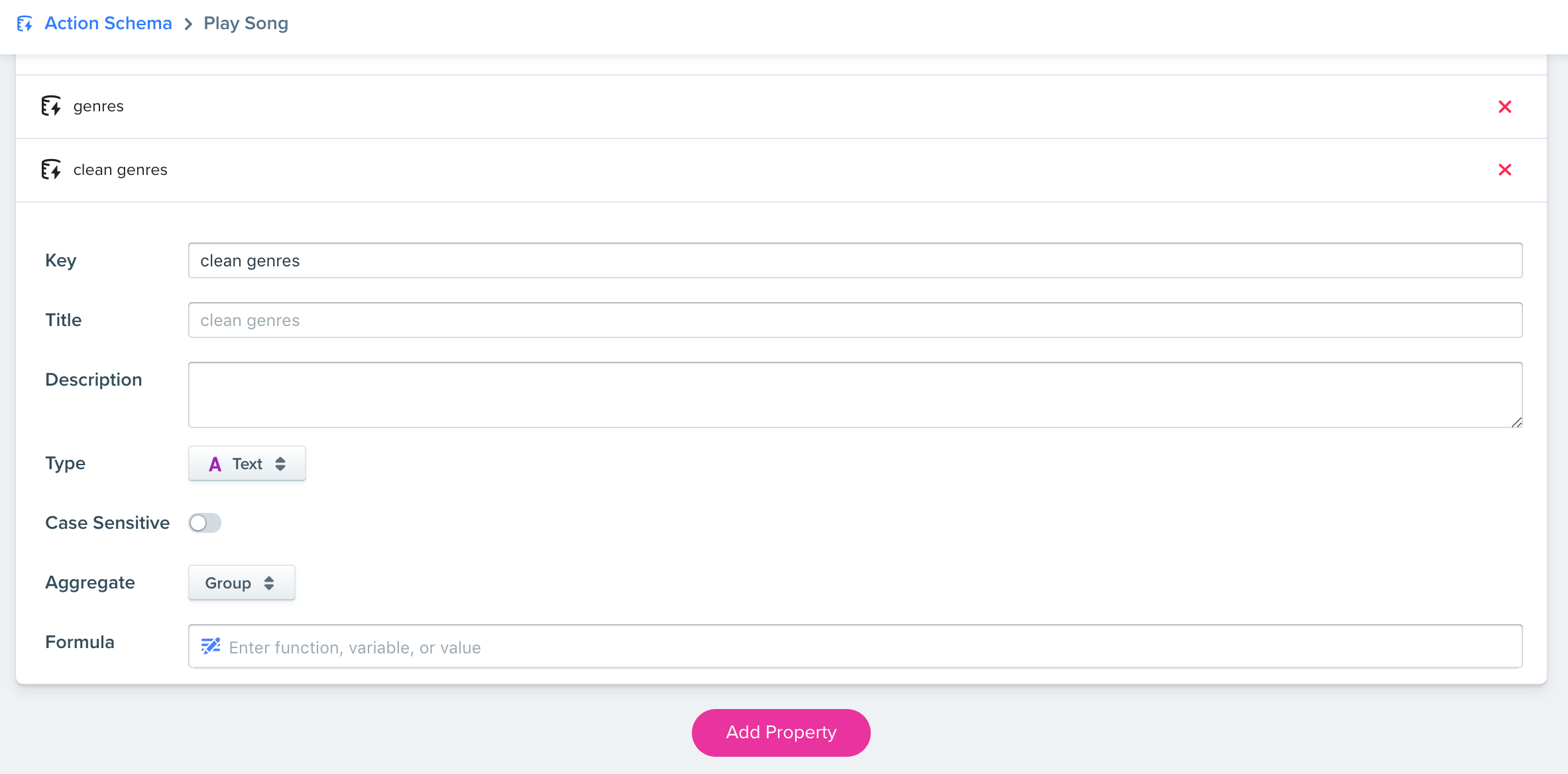
In this example, I want to group similar sounding music genres together in a new property.
- Enter the formula for your new property. For a list of available formulas, please see our Formula page for more info.
Grouping Similar Entries Example
Say I want to create a new property in a tracked event (e.g. Played Song) using a formula that will group similar music genres together.
For example, in my event called 'Played Song' with a property 'genres', I want to change the data from the original column to the converted column.
| Genres Original | Genres Converted |
|---|---|
| pop | Pop |
| POP | Pop |
| roc | Rock |
| rock | Rock |
| hip hop | Hip-Hop |
| hip-hop | Hip-Hop |
| hiphop | Hip-Hop |
The converted column will change the names which makes it much easier to run reports on the data.
-
First, I'll click the "Add Property" button under the 'Played Song' event while viewing that event in the Event Schema.
-
Next, I'll select the formula box and start selecting and entering the formula. For this example, I can use IF_THEN_ELSE and select the condition, true result, and false result.

- Lastly, hit the save button in the upper right and you can now use this new property in your reports.
NOTEFormulas will only work on properties within each event. You cannot create a formula that has parameters from another event or event property. In other words, if I have a 'Played Song' event, I could not make a new formula property under 'Played Song' that uses another property from another event (e.g. 'Played Video').
You can see when we add the two columns in the Compare by, all the names have been changed for the genres that we edited.
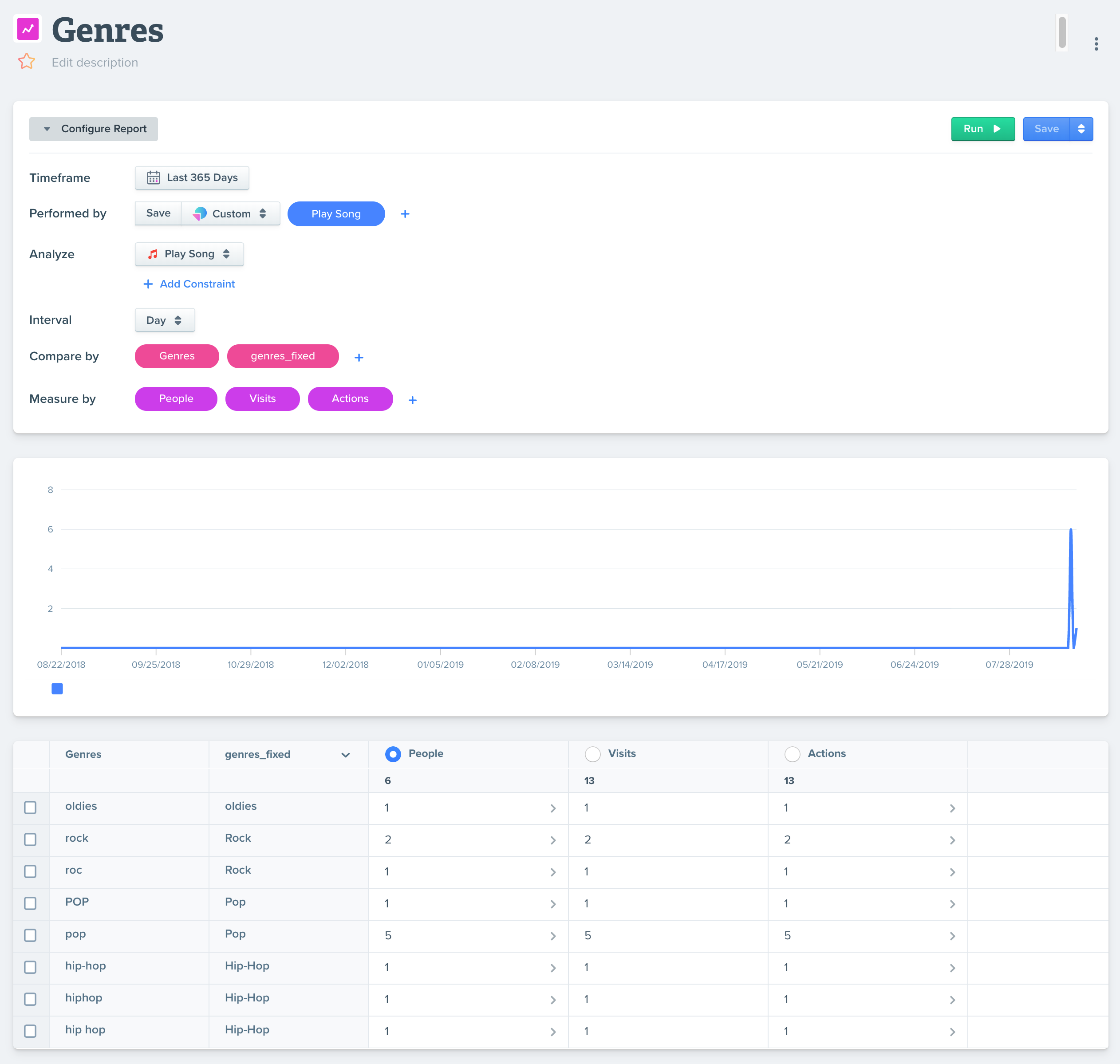
A comparison with the old Genres property and the new formula property.
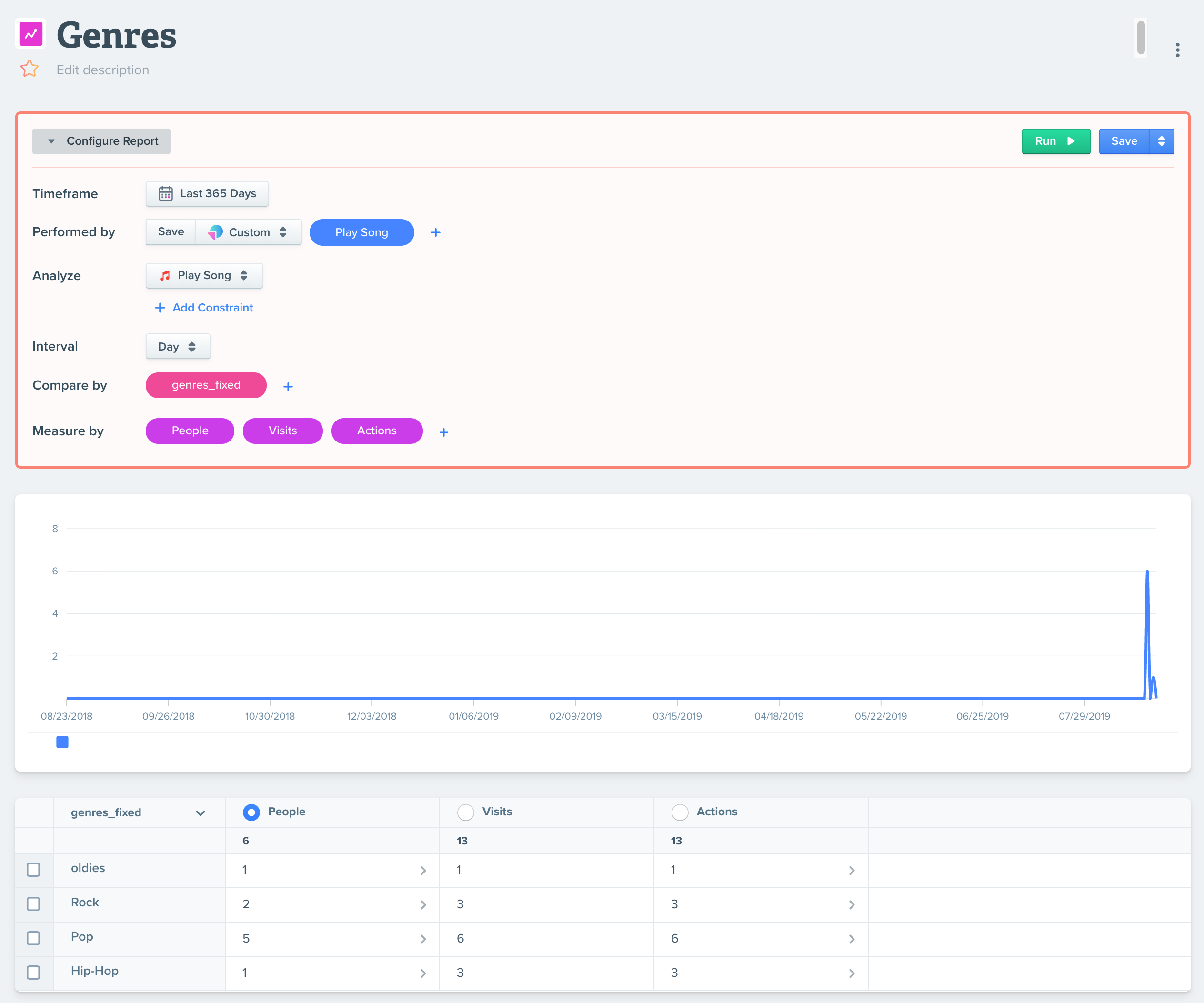
Now I can use the new property for my analysis.
Updated about 2 months ago
