Copy and Paste Files Within or Between Projects
How to copy and paste reports, schemas, and lists from one project to another.
What can be copied?
Any reports, schemas, event properties, or lists, such as annotations or segments, can be copied and pasted. You can paste copied files into the same project or a different project.
Dashboards, tags, and triggers are not currently supported.
How to Copy and Paste Reports:
From the ellipsis (three dots) dropdown, you will see the option to copy a file.
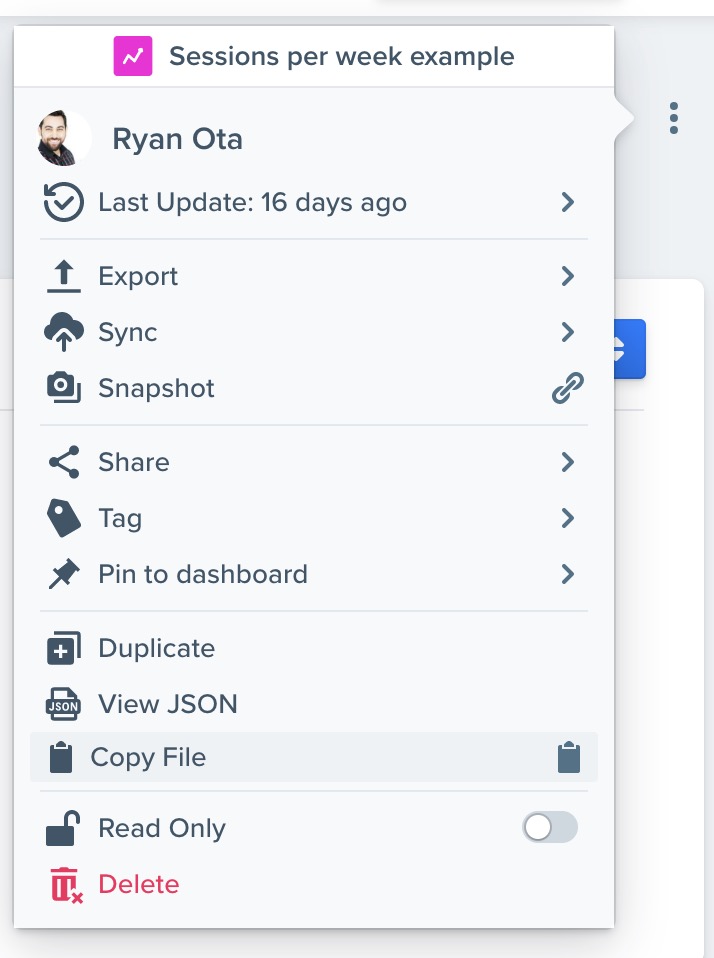
Once the file is copied, you can paste the file while you're on any Woopra screen using Command+v on Mac or Ctrl+v on Windows. Woopra will automatically detect the pasted file.
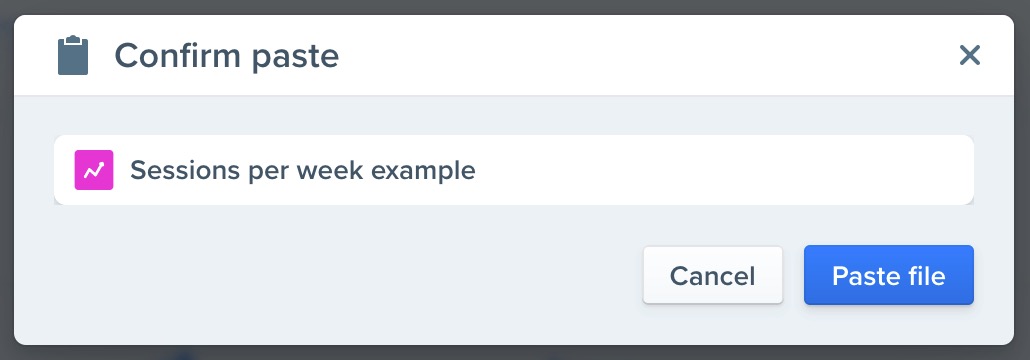
Once pasted, you'll have a new copy of the report, schema, or list in the currently selected project.
Copy and Paste Schema and Schema Properties
Navigate to the Event or User Schema and check the boxes of the Schema or Schema Properties you'd like to copy. From the dropdown menu on the right, select 'copy.'
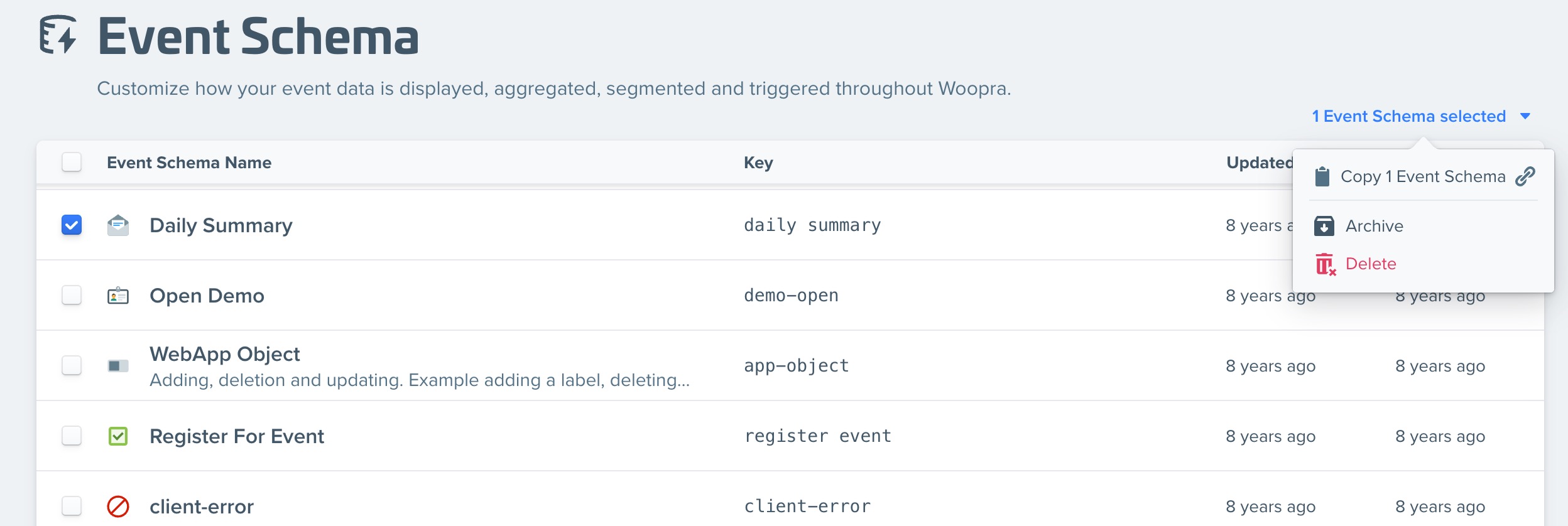
Once the file is copied, you can paste the file while you're on any Woopra screen using Command+v on Mac or Ctrl+v on Windows. Woopra will automatically detect the pasted file.
You must use different keys when pasting SchemasWhen pasting a Schema event or User property, the Key of the pasted event must not be duplicated in your Schema or this will cause issues. Please make sure the Key of the pasted Schema is different from the original Schema if the same Key already exists in your Schema.
Check Schema Formulas after pastingWhen copying Schemas with formuals from one Project to another, please double check the formula you're using. The formulas may reference Schema Keys that might be in the other Project, so you may need to adjust them in the Project you're pasting to.
Updated about 2 months ago
